Whether you're a seasoned Shopify user or a newbie, this guide will help you understand the different types of collections, how to assign products to sub collections, and how to add tags to your sub collections.
We'll also tackle common issues in sub collection management and how to optimize your sub collections for better performance.
Let's dive in and start creating a more organized, easy-to-navigate online store that aligns with your brand and makes product selection a breeze for your customers.
Understanding the Concept of Sub Collections
Let's first explore what a sub collection is and the different types of collections available in Shopify. This knowledge will equip you with the tools to create a more intuitive and user-friendly product hierarchy in your store.
What is a Sub Collection?
A sub collection, in the context of Shopify, is a smaller, more specific category nested within a main or parent collection. It's a way to further organize your products, enhancing the shopping experience for your customers.
When customers navigate to a main collection, they encounter the sub collections listed within it. Clicking on a sub collection directs them to a page displaying only the products within that sub collection.
This hierarchical structure simplifies product location and exploration of related items. For instance, if your Shopify store sells craft supplies, you could have a main collection for knitting, with sub collections for knitting needles, yarn, and fabric.
Different Types of Collections in Shopify
There are two primary types of collections that you can create:
- Automatic Collections: These are dynamic collections that are automatically populated based on certain conditions or criteria that you set. For instance, you could create an automatic collection for all products under $50. This type of collection is ideal for large inventories as it saves time and effort.
- Manual Collections: As the name suggests, these collections are manually curated. You handpick each product that goes into the collection. This type of collection offers more control and is perfect for showcasing specific products or creating themed collections.
Both of these types of collections can serve as 'parent collections' for sub collections, allowing you to further categorize and organize your products. Understanding these types of collections is crucial before you start creating sub collections in your Shopify store.
The Benefits of Using Sub Collections in Your Shopify Store
Sub collections can transform your Shopify store into a well-structured, easy-to-navigate platform. They can also significantly improve your SEO efforts, leading to higher visibility and increased traffic. But that's just the tip of the iceberg. Let's explore these benefits in more detail.
Enhanced Navigation Experience
Sub collections in your Shopify store can significantly enhance your customers' navigation experience. They provide a structured and organized way to display your products, making it easier for customers to find what they're looking for.
Imagine walking into a physical store where everything is scattered randomly. It would be a nightmare to find anything, right? The same principle applies to online stores. A well-structured store with sub collections is like a well-organized physical store. It's easy to navigate, and customers can find what they want without getting frustrated.
Sub collections allow you to group similar products together. This not only makes it easier for customers to browse through your products but also increases the chances of cross-selling. When customers see a group of similar products, they are more likely to buy more than one item.
In short, using sub collections in your Shopify store can make your website more user-friendly, increase cross-selling, and ultimately lead to a better shopping experience for your customers.
Improved SEO
Sub collections in your Shopify store can significantly boost your SEO and conversion rates. By creating a well-structured hierarchy of products, you make it easier for search engines to understand your site. This clarity can lead to improved visibility in search results, which in turn can drive more traffic to your store.
You can use sub collections to target specific keywords, further enhancing your SEO efforts. For instance, if you sell clothing, you could create sub collections for 'men's t-shirts', 'women's dresses', and so on. These specific keywords can help you rank higher in search results.
To optimize your collection pages for SEO, conduct keyword research to identify target keyword clusters for specific collections and create pages that closely align with your customers.

For instance, if you own a shoe e-commerce store, you may want to consider restructuring your collection pages based on the search demand in the following way:
- Trainers > domain.com/trainers/
- Black trainers > domain.com/trainers/black
- Black trainers for women > domain.com/trainers/black/women
- Black winter trainers for women > domain.com/trainers/black/women/winter
This means that a customer looking to purchase black winter trainers for women will find a collection page featuring all relevant products that perfectly align with their needs.
If you need assistance, use Strategically AI to group your keywords into relevant pages and create SEO-optimized content in just a few clicks.
How to Create a Sub Collection on Shopify
In this section, we'll walk you through the process of creating a sub-collection on Shopify, from creating a new template for your sub-collection pages to adding your new sub-collection to your navigation menu.
Creating a Template for Sub Collection Pages
Creating a template for your sub collection pages on Shopify is a crucial first step in organizing your products. This process involves creating a new template type in your theme.liquid files. It's a task that requires a certain level of comfort with HTML, so if you're not familiar with it, consider working with someone who is.
Before you dive in, it's wise to create a backup copy of your store. This way, if anything goes awry, you can quickly revert to the most recent version of your site.
Once you've secured your backup, navigate to Online Store > Themes. Select your active theme and click on Edit Code.
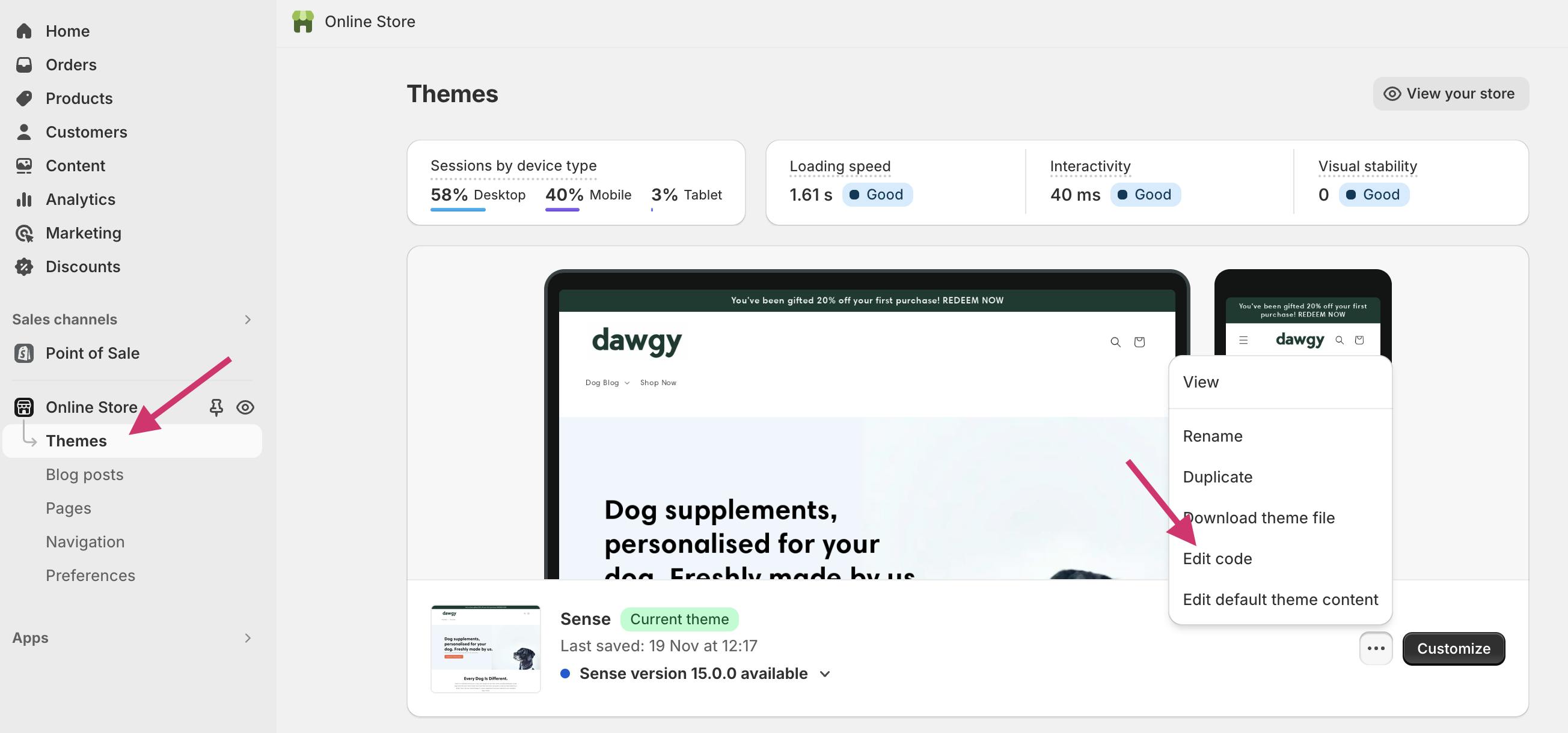
Under "Templates", you'll find the option to add a new template. Here, you'll need to select the parameters for your new template. Choose 'collection' for the new template to create and name it 'Collection.sub-collections.liquid'.
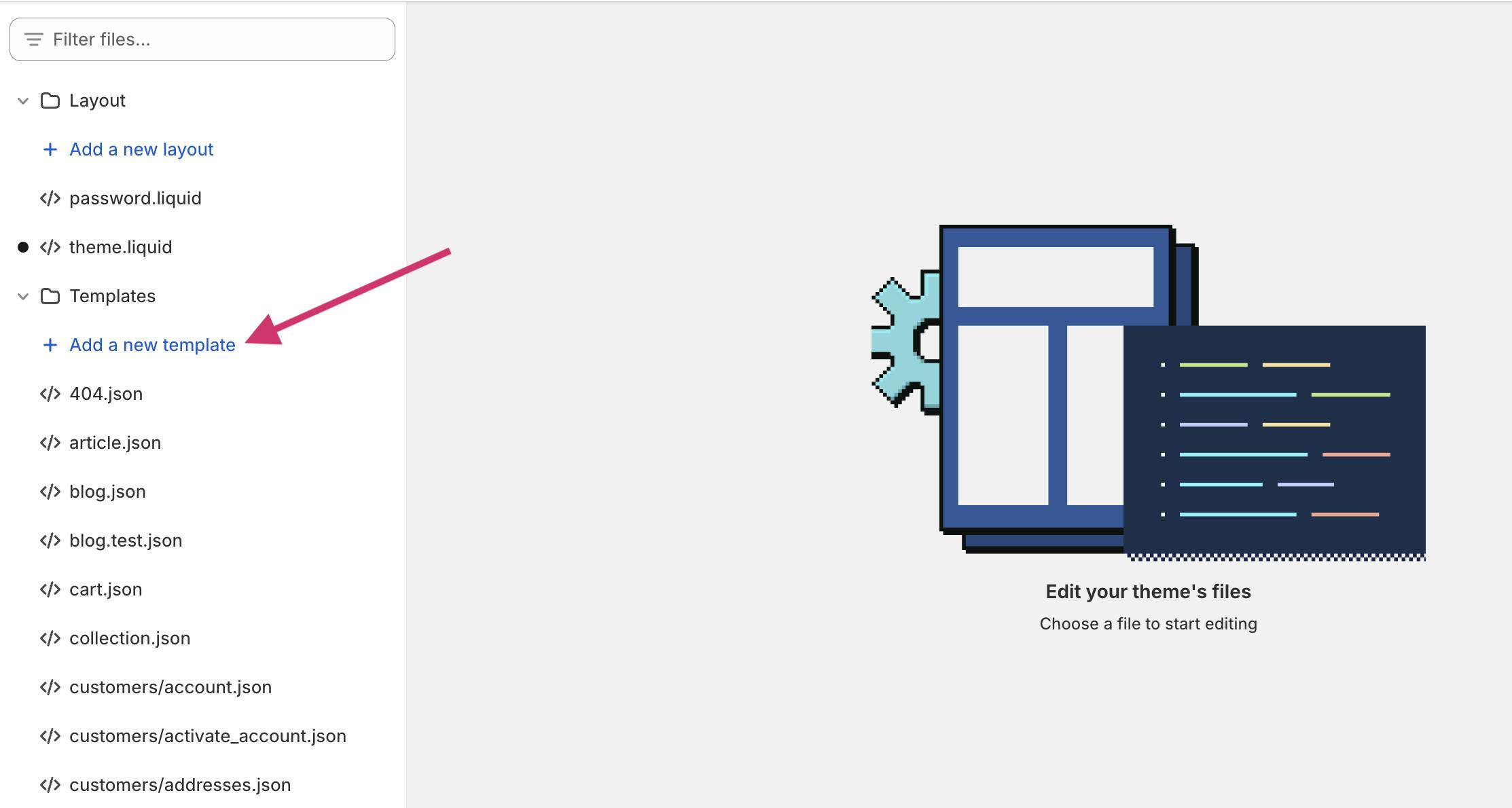
Now, you have a blank canvas to work with. You'll likely want to create a custom template that aligns with your brand's aesthetic and the overall design of your website. For some themes, you may need to create a sub-collections.liquid section where you code the design. Review your other templates and theme documentation to confirm.
Adding Your New Sub Collection Page
Creating a new sub collection page on Shopify is straightforward. Start by navigating to the 'Pages' section under 'Online Store' in the left-hand navigation pane. Click on 'Add page' to initiate the process.

The next step is to enter a title for your sub collection. This title will be visible in your navigation menu, so choose a name that accurately represents the content of the sub collection.
After naming your sub collection, you'll need to select a template. In the 'Template' pane, choose the 'page.list-collection' template from the drop-down menu. This template is specifically designed for sub collection pages, making it an ideal choice.
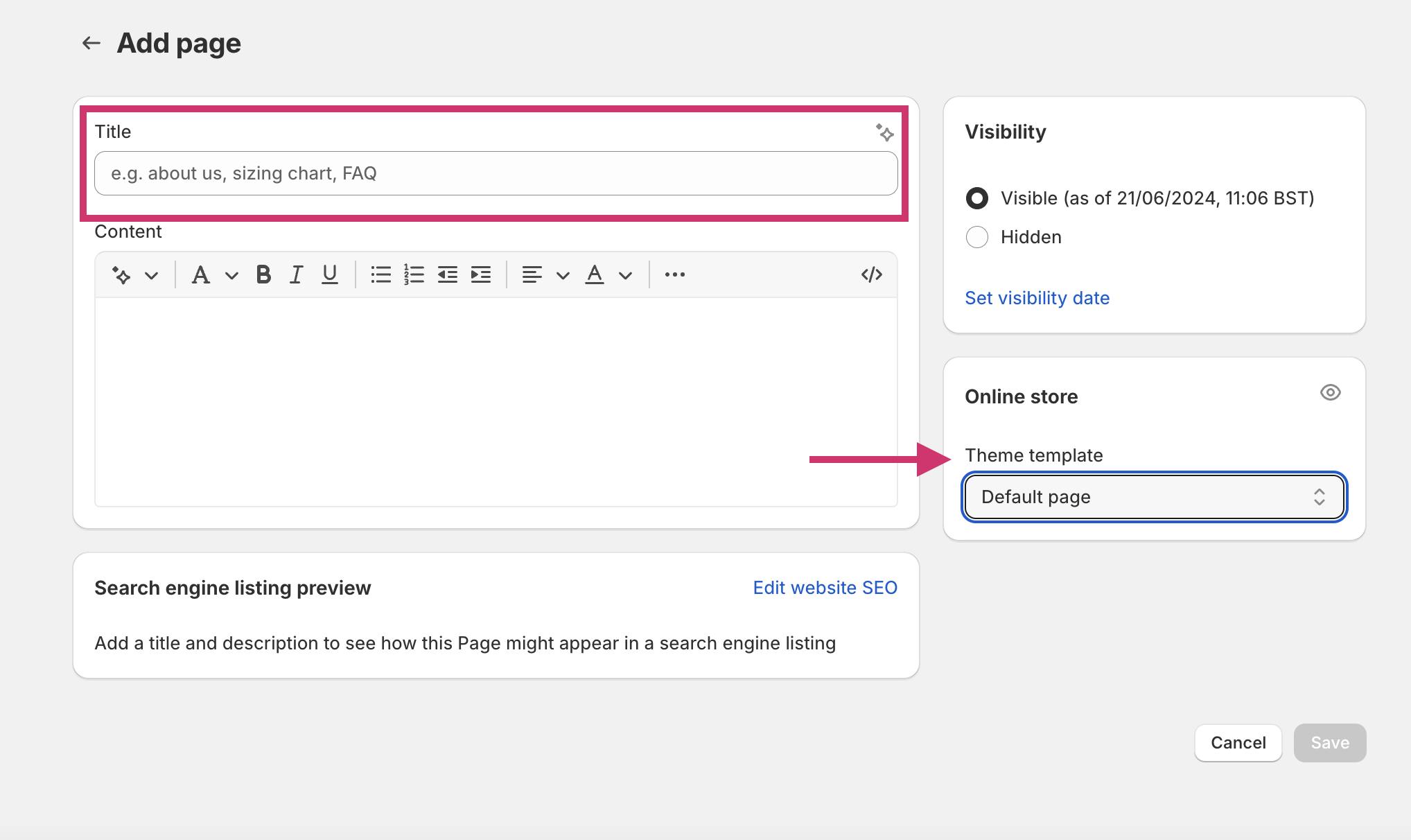
Adding Sub Collection to Your Navigation Menu
First, you need to navigate to the 'Online Store' section on the left-hand side of your Shopify admin panel. From there, click on 'Navigation' to access the menu settings.
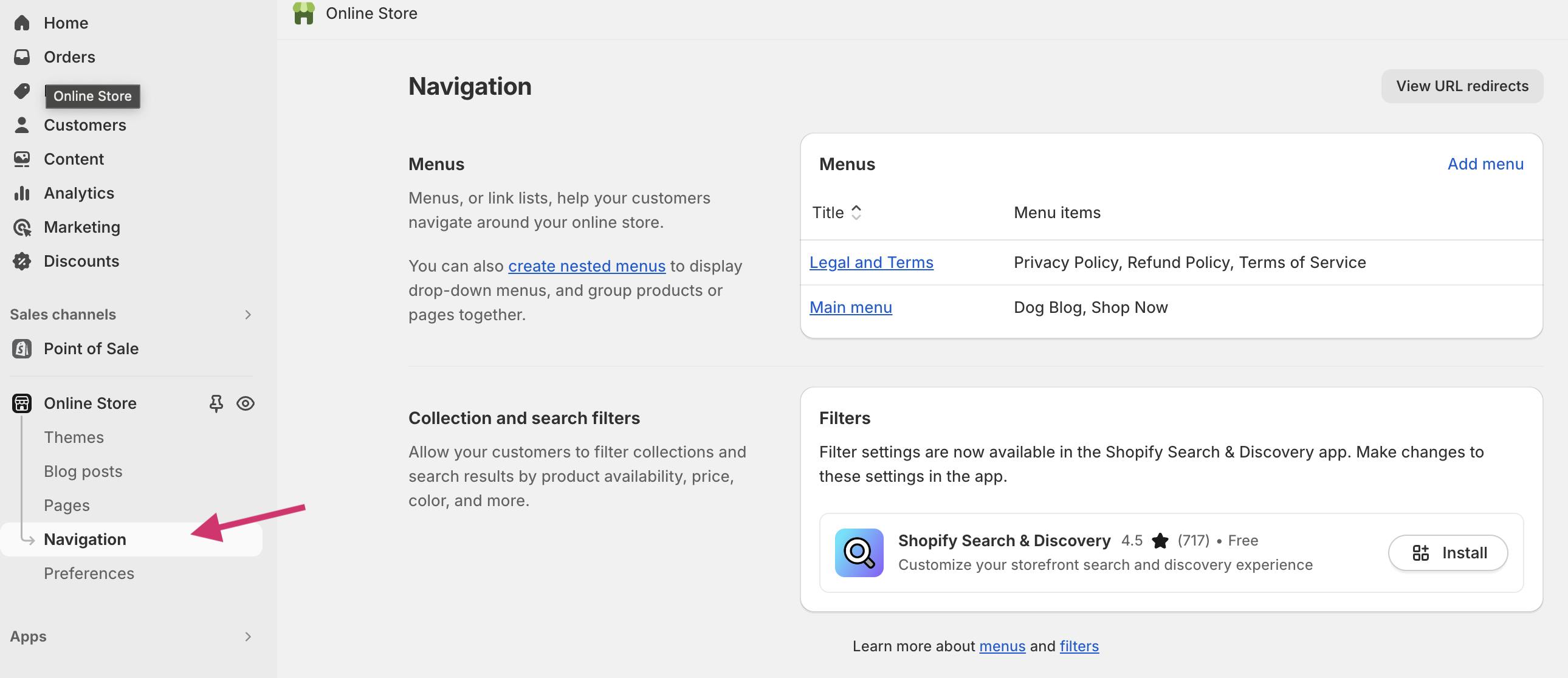
Next, click on 'Add Menu' to create a new menu item. Here, you'll need to enter the title of your sub-collection in the 'Name' section. Remember, this title should be the same as the one you used when creating your sub-collection page.
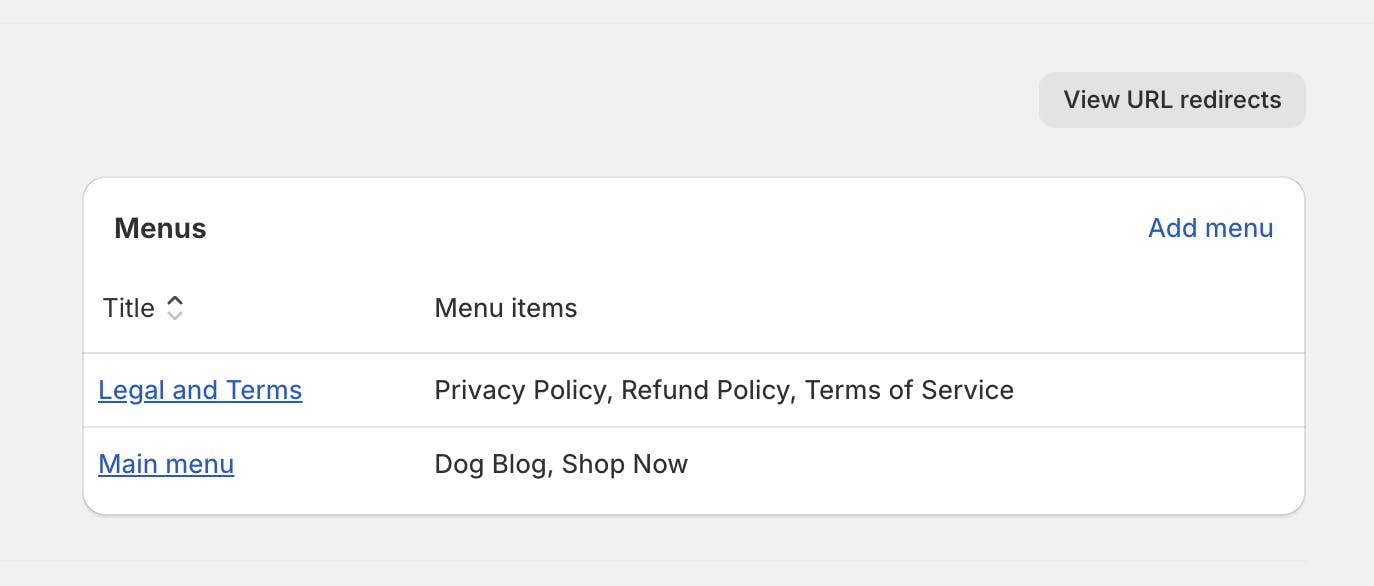
In the 'Link' field, you'll need to select the 'Collections' option instead of pasting your URL. This will allow you to choose from any collection page you've created. Once selected, your sub-collection will be nested under your parent collection page in the navigation menu.
Managing Your Sub Collections
It's not just about creating sub collections, but also about effectively managing them to enhance your customers' shopping experience. This involves assigning products to the right sub collections and adding relevant tags.
Assigning Products to Sub Collections
Managing your Shopify sub collections involves a few key steps. The first step is assigning products to your sub collections. This process is straightforward and user-friendly. You simply navigate to the sub collection page and click on the "Add products" button.
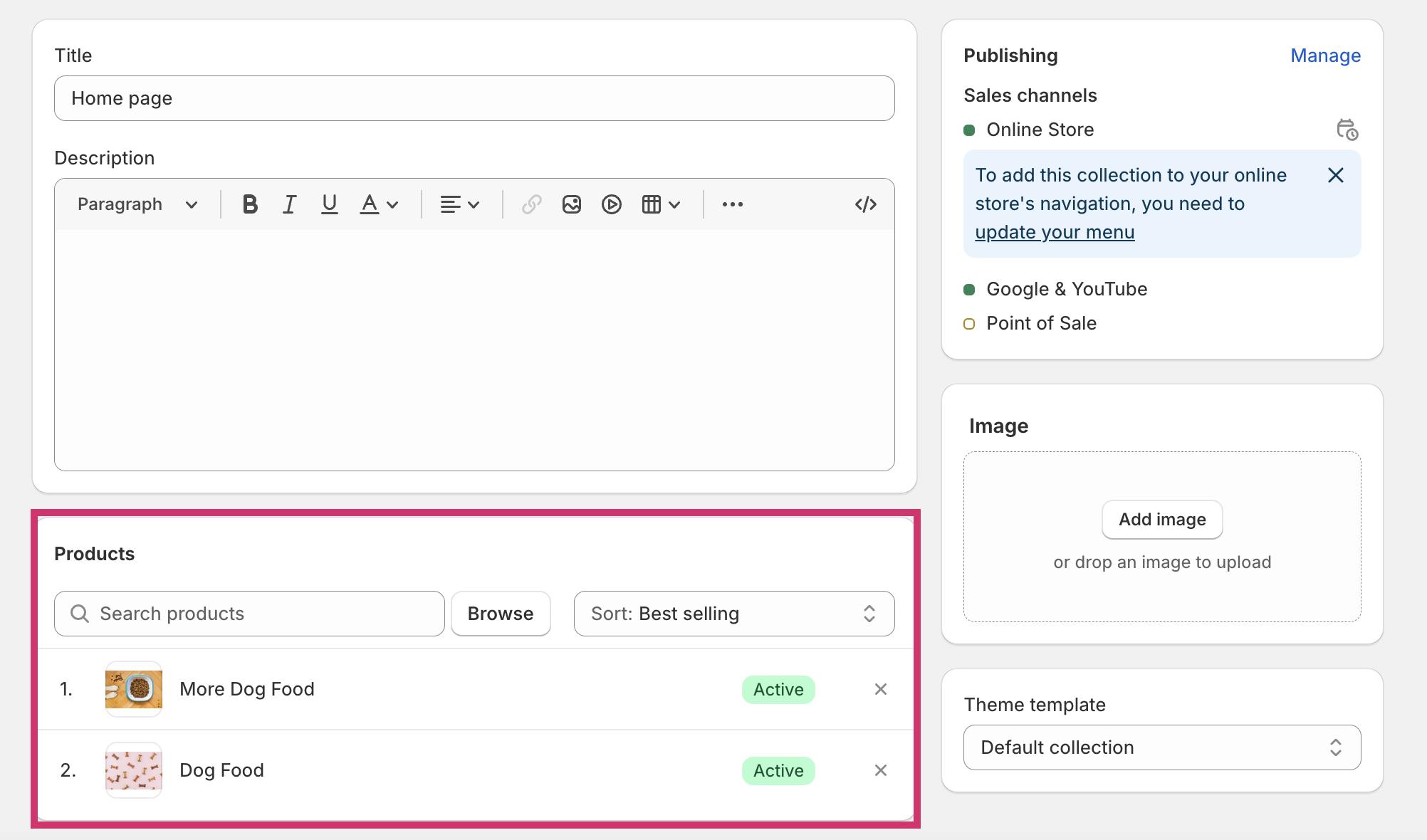
A product selection window will pop up, allowing you to search for and select the products you want to assign to the sub collection. You can select multiple products at once by holding down the shift or control key.
The goal is to organize your products in a way that makes sense for your business and your customers. So, take your time to ensure that each product is placed in the right sub collection. This will enhance the shopping experience for your customers and make it easier for them to find what they're looking for.
Adding Tags to Your Sub Collections
Tags are like micro-categories that help you detail your products' unique specifications. They play a significant role in enhancing your customer's shopping experience by making product searches more efficient.
The goal is to make it easier for customers to find exactly what they need quickly. So, choose your tags wisely. They should be relevant and specific to the product in the sub collection.
You can add tags inside each product here:

Wrapping Up: The Power of Sub Collections in Shopify
By creating a well-structured collection list, you make it easy for customers to find products in specific categories, thereby boosting your conversion rate. Moreover, by aligning your sub collections with your brand, you can create a cohesive and engaging shopping experience.
Remember, the key to successful sub collection management lies in identifying which products fit into each sub category and ensuring they are tagged appropriately. Lastly, don't shy away from seeking help from a designer or developer if you encounter common issues. With the right approach, you can leverage the power of sub collections to organize your products effectively and drive your Shopify store's success.
Scale Your eCommerce Content Creation Effortlessly!
Running an eCommerce store and struggling to keep up with content creation? Strategically is here to help! This powerful tool is perfect for scaling your content efforts, boosting your SEO, and driving more traffic to your store.
Join countless eCommerce businesses that have already transformed their content strategy with Strategically. Click the link above to try it out and watch your online store thrive!
-p-500.png)




