In this blog, we'll explain the essentials of manual collections, from understanding the requirements to adding and removing products.
We'll also discuss the details of sorting orders and optimizing your collection page for maximum impact. So, whether you're a seasoned Shopify store owner or a newbie looking to create a manual collection, this guide is your one-stop resource.
Let's dive in and start transforming your product page into an SEO-optimized and customer-friendly collection list. Stay tuned!
Understanding the Requirements for Creating Manual Collections
Before creating manual collections, it's essential to understand the requirements and considerations involved. Manual collections in Shopify are a powerful tool for organizing your products, but they require careful planning and strategic thinking.
From identifying your product categories to understanding your customer's shopping habits, several factors come into play. You'll need to plan your collection list, consider the number of products, and think about future additions. It's also crucial to decide on the type of collection - manual or automatic - and consider SEO aspects.
Remember, creating a manual collection is not just about grouping your products; it's about enhancing the user experience and boosting your store's visibility. So, let's delve deeper into why manual collections are essential for your Shopify store and the key factors to consider before creating one.
Why Manual Collections are Essential for Your Shopify Store
Manual collections are a crucial aspect of your Shopify store. They allow you to group your products into specific categories, making it easier for customers to find what they're looking for. For instance, if you're selling clothing, you can create separate collection lists for men's, women's, and children's items.
Collections can benefit your business by enhancing the organization of your product pages and facilitating easier navigation for customers. They are also great for improving SEO.
To ensure your collection pages are optimized for SEO, conduct keyword research to identify keyword clusters that can be targeted by specific collections and create pages that closely align with your customers.
For instance, if you own a shoe eCommerce store, based on the search demand, you may want to consider breaking down your collection pages in the following way:
- Trainers > domain.com/trainers/
- Black trainers > domain.com/trainers/black
- Black trainers for women > domain.com/trainers/black/women
- Black winter trainers for women > domain.com/trainers/black/women/winter
This means that a customer who is looking to purchase black winter trainers for women will discover a collection page featuring all your relevant products that perfectly align with the customer's needs.
If you need assistance, use Strategically AI to group your keywords into relevant pages and create SEO-optimized content in just a few clicks.
This categorization not only improves the user experience but also aids in better product management. From the product's details page, you can easily add a product to one or more existing collections.
Moreover, manual collections give you more control over your product display. Unlike automated collections, manual collections will always contain the same products unless you decide to add or remove them.
Key Factors to Consider Before Creating a Manual Collection
- Identify Your Product Categories: Before creating a manual collection, it's crucial to identify the different product categories you offer. These could range from clothing categories to seasonal items.
- Understand Your Customer's Shopping Habits: Knowing how your customers shop can help you group your products into collections that make sense to them.
- Plan Your Collection List: Plan out how you want your collections to appear on your collection page. This could be in alphabetical order, by popularity, or any other method that suits your store.
- Consider the Number of Products: The number of products you have can influence whether you need one collection or separate collection lists.
- Think About Future Additions: If you plan to add more products to your store, consider how they will fit into your existing collections.
- Decide on Manual or Automatic: Remember, once a collection is set as manual, it cannot be changed to automatic. Make sure manual is the right choice for your store.
- Consider SEO: Your collection titles and descriptions should be SEO-friendly to help your store appear in search results.
- Sales Channels: Decide where you want your collections to be available. This could be on your online store, social media platforms, or other sales channels.
- Collection Images: High-quality images can make your collections more appealing to customers.
- Navigation: Think about how customers will find your collections. Adding links to your collections in your store's navigation can make them easier to find.
- Plan for Changes: Manual collections require more maintenance than automatic ones. Be prepared to add and remove products as needed.
Step-by-Step Guide to Creating a Manual Collection
This step-by-step guide will walk you through the process of creating a manual collection, from choosing the right name and description to adding products to your collection.
Choosing the Right Name and Description for Your Collection
Creating a manual collection in Shopify starts with choosing the right name and description for your collection. This is a crucial step as it not only helps in organizing your products but also plays a significant role in SEO.
The name of your collection should be clear, concise, and descriptive and, most importantly, include the search term you are targeting. It should give your customers an idea of what kind of products they can expect in the collection. For instance, if you're creating a collection of men's T-shirts, a name like "Men's T-Shirts" would be appropriate.
The description, on the other hand, provides more detailed information about the collection. It's a chance to include secondary keywords and make the collection more searchable. The description should be engaging and informative, highlighting the unique features of the products in the collection.
Remember, the name and description of your collection are not just for your customers. They also help search engines understand what your collection is about, which can improve your store's SEO.
Assign a Collection to a Product
Adding products to your manual collection is a straightforward process. Here's a step-by-step guide to help you:
Navigate to Products in your Shopify dashboard.
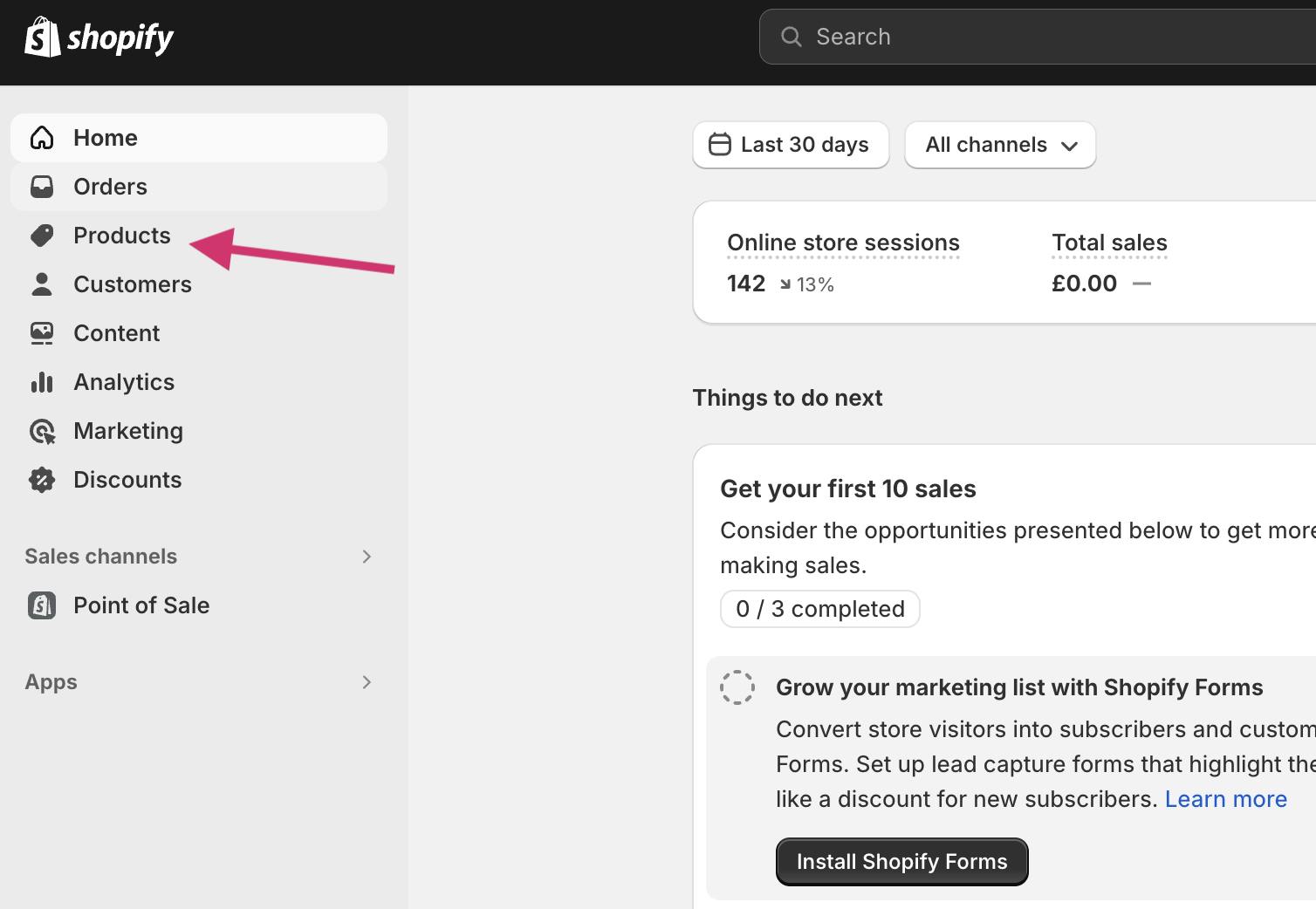
Click on the product you wish to add to a collection.
In the Collections section, select one or more existing collections.
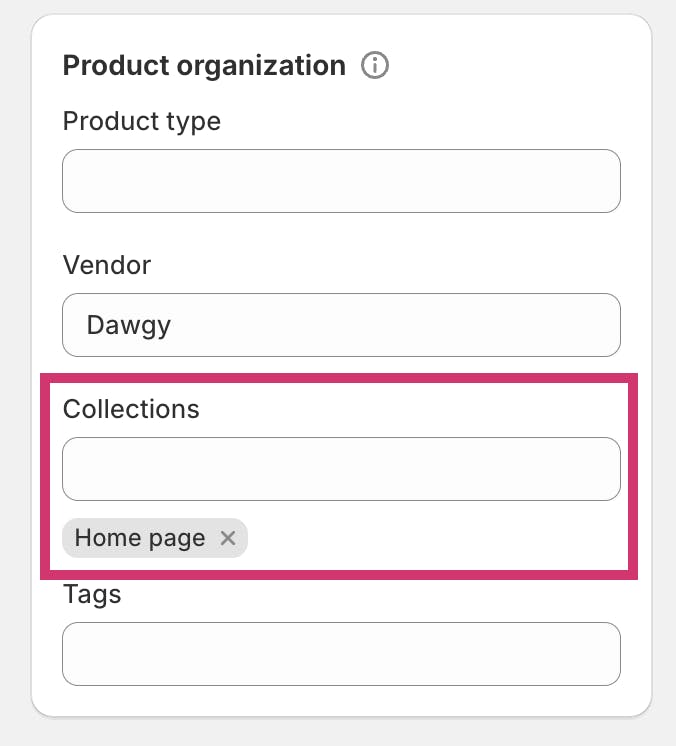
Click Save to add the product to all the selected collections.
This process allows you to add entire products to a collection. However, it's important to note that you can't add specific variants of a product.
When you add a product to a collection, it helps you group your products in a way that makes sense to you and your customers. For instance, you might create a manual collection for a specific type of product, like shoes or shirts.
A manual collection will always contain the same products unless you add or remove them. So, make sure to review your collection regularly to ensure it's up-to-date.
How to Add Products to an Existing Manual Collection
Let's discuss how to identify suitable products for your collection and the steps to add these products. This will help you manage your product list more efficiently and create a more streamlined shopping experience for your customers.
Identifying Products Suitable for Your Collection
When adding products to an existing manual collection in Shopify, the first step is identifying the suitable products. This process is crucial as it ensures that the products you add align with the theme or purpose of your collection.
For instance, if you have a collection dedicated to men's clothing, you wouldn't want to add a woman's dress to it. Similarly, if your collection is for seasonal holiday decorations, it wouldn't make sense to add everyday kitchen utensils to it.
The key is to have a clear understanding of what your collection represents and the type of products that would fit into it. This could be based on various factors such as product type, size, color, or even the season.
Remember, the goal is to create a cohesive and well-curated collection that not only makes it easier for customers to find products by category but also enhances the overall shopping experience on your online store.
Steps to Add Products to Your Collection
Here's how you can add products to an existing manual collection in Shopify:
Navigate to Products > Collections from your Shopify admin dashboard.
Click on the name of the collection you wish to update.
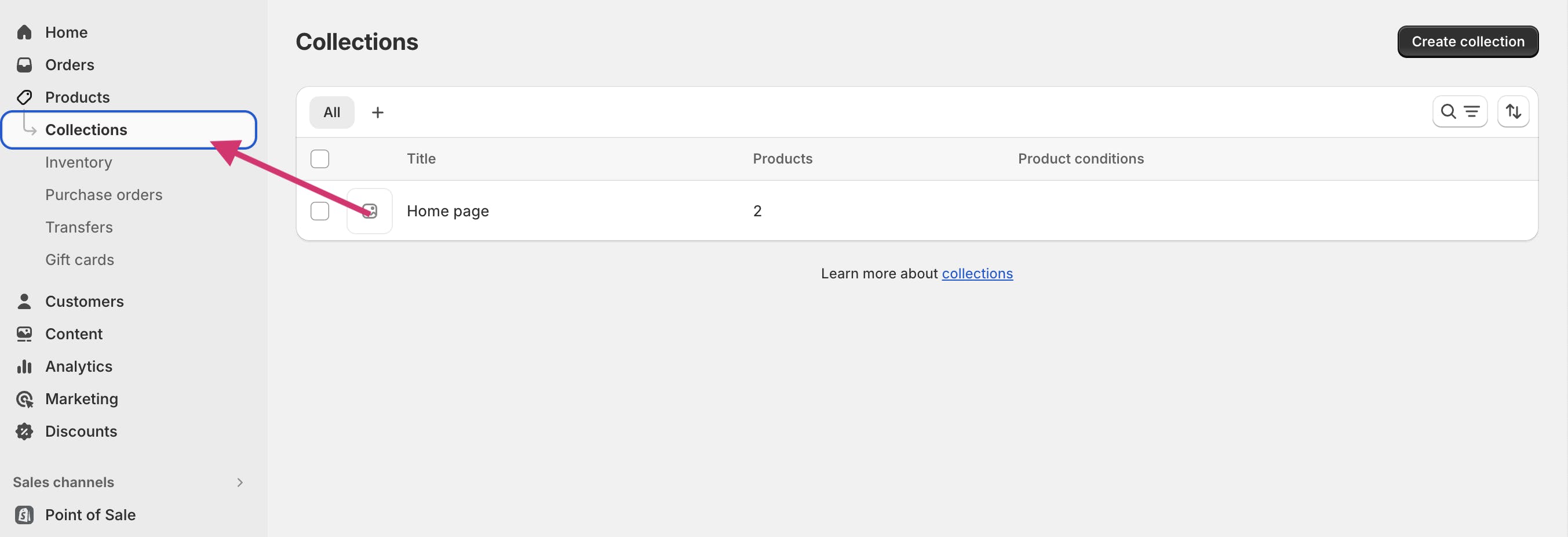
In the Products section, you can either search for products or click Browse.
Add the products that you want to include in your collection.
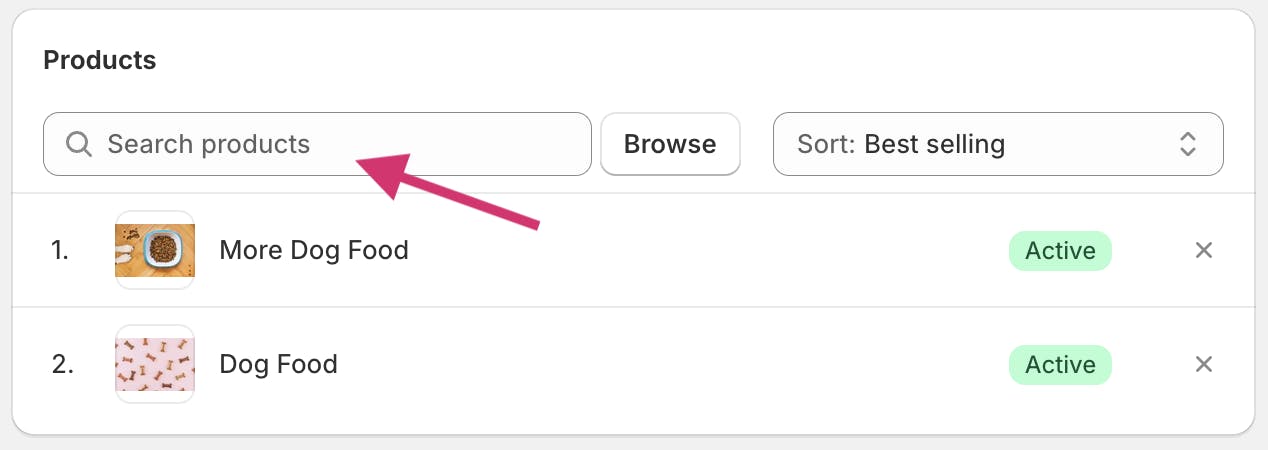
Remember, you can't add specific variants; only entire products can be added to a collection. Also, you can set the sort order of the products in your collection according to your preference. This helps group your products in a way that makes it easier for customers to find them by category.
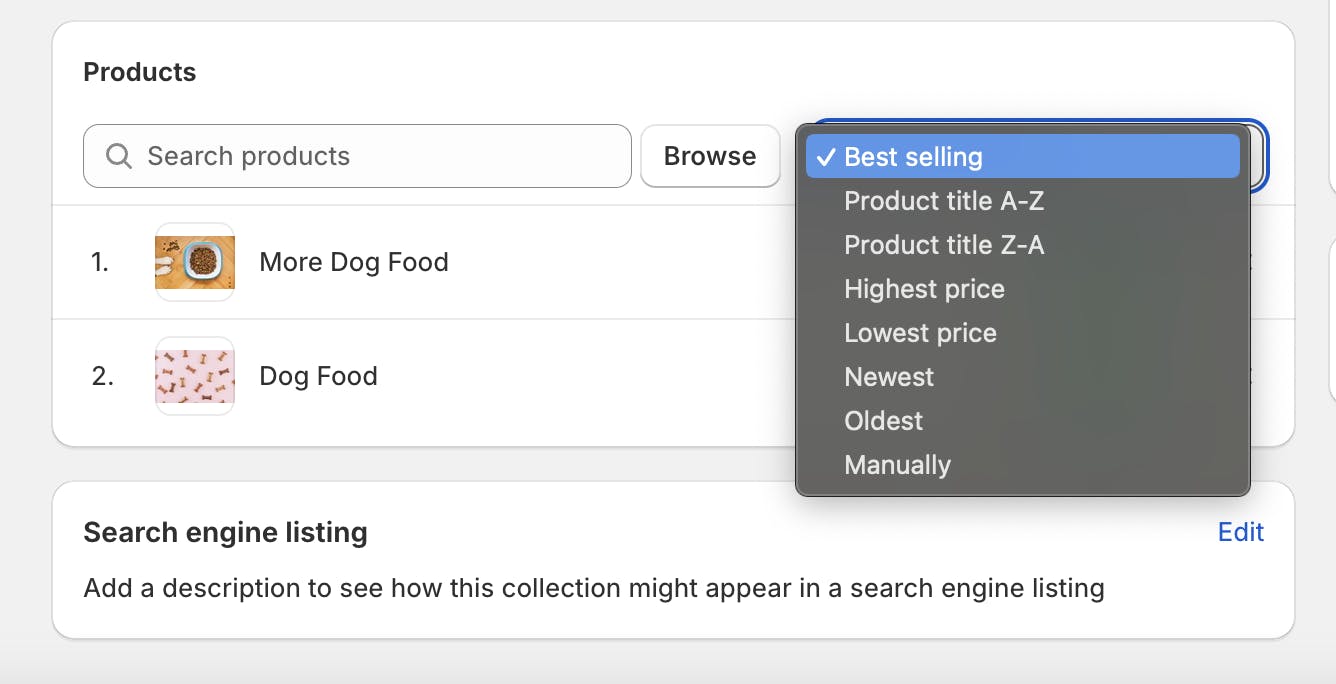
Remember to save your changes once you've added the products to your collection.
Remove Products from a Manual Collection
This section will guide you through the procedures to remove products from a manual collection, ensuring your collections remain relevant and organized. Whether you're looking to update your clothing category or restructure your separate collection list, this guide will provide the necessary steps.
When and Why to Remove Products from Your Collection
There are several reasons why you might want to remove products from your Shopify manual collection:
- If you have a collection of seasonal items, you might want to remove out-of-season products to make room for new ones.
- If a product is out of stock or discontinued, it makes sense to remove it from your collections to avoid disappointing customers.
- If you initially grouped your products based on price but later decided to group them based on type, you might need to remove some products and add them to different collections.
Removing a product from a collection doesn't delete it from Shopify. It simply means the product won't appear in that particular collection. You can always add the product back to the collection or to a different one if you change your mind later.
Steps to Remove Products from Your Collection
Here's how you can remove products from a manual collection in Shopify:
Navigate to the Products section and select Collections.
Click on the name of the collection from which you want to remove products.
In the Products section, you'll see an 'x' beside each product. Click on this 'x' to remove the product from your collection.
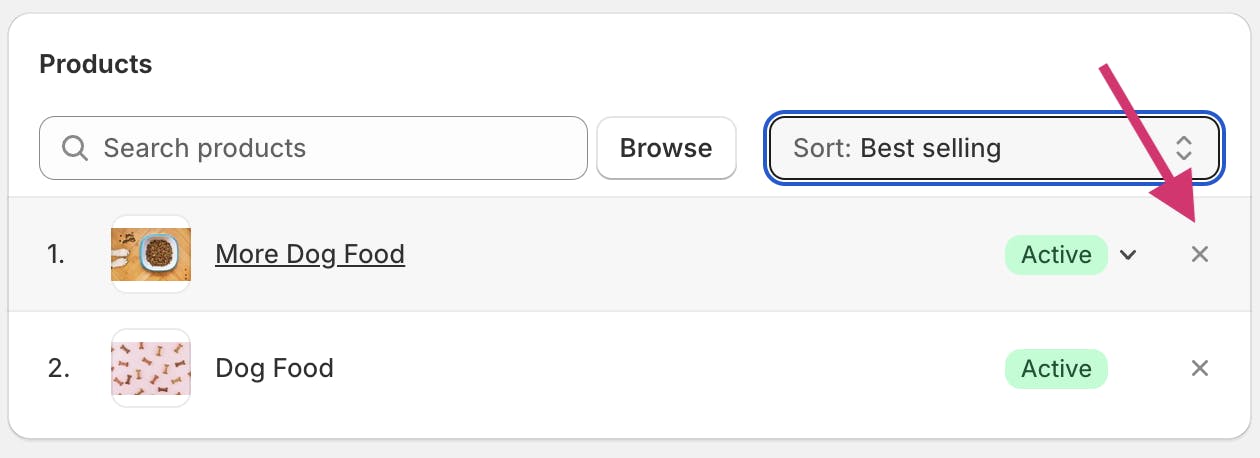
Remember, removing a product from a collection doesn't delete it from Shopify. It simply removes it from that specific collection. This is particularly useful when you want to reorganize your products or when a product no longer fits the theme or purpose of a collection.
Maximizing the Use of Manual Collections in Shopify
Creating and managing manual collections in Shopify allows you to group your products into collections, providing a more organized and user-friendly shopping experience for your customers. Whether you're creating a new collection or adding products to an existing one, the process is straightforward and customizable to your specific needs.
If you need help determining which keywords to target on your collection pages or creating SEO-optimized content, try Strategically AI for free today. We help eCommerce store owners uncover lucrative clusters of keywords and target them with perfectly optimized SEO content.
-p-500.png)




