If you've ever wondered how to effectively group products, optimize your collections, or simply add a product to an existing collection, you're in the right place.
In this article, we'll walk you through the basics of editing collections, from changing the availability and layout to customizing titles and descriptions. We'll also delve into the nitty-gritty of manual and automated collections, helping you decide which option best suits your needs.
Whether you're a seasoned Shopify user or a newbie, this guide will equip you with the knowledge to make your collections work for you. So, let's dive in and start optimizing your Shopify experience!
Understanding the Importance of Collections in Shopify
The importance of collections in Shopify cannot be overstated in eCommerce. They serve as the foundation of your online store, providing a structured and organized shopping experience for your customers.
By understanding the significance of collections, you can leverage them to enhance your store's user experience, showcase your top products, and even boost your SEO performance. This section will delve into the role of collections in grouping products and the benefits of optimizing your Shopify collections. Let's explore how you can make the most of this feature to elevate your online store.
The Role of Collections in Grouping Products
In the world of Shopify, collections play a pivotal role. They are the backbone of product organization, allowing you to group similar items together. This is not just a collection basic, but a fundamental aspect of managing your online store.
Imagine you're selling a variety of products, from clothing to electronics. Without collections, your customers would have to sift through a sea of unrelated items. This could be frustrating and time-consuming, potentially driving them away.
By creating collections, you can categorize your products based on their similarities. For instance, you could have a 'Summer Collection' for all your seasonal clothing or a 'Gadgets Collection' for your tech products. This makes it easier for customers to find what they're looking for.
Moreover, collections are not static. You can edit collection details, change the collection title, or even automate collection updates based on certain criteria. This flexibility allows you to adapt your collections to your evolving business needs.
Benefits of Optimizing Your Shopify Collections
- Enhanced User Experience: Optimizing your collections makes it easier for customers to navigate your store. This can lead to a more enjoyable shopping experience, which can increase customer satisfaction and loyalty.
- Showcasing Top Products: Editing your collections allows you to highlight your best or newest products. This can help draw attention to these items and potentially increase sales.
- Improved SEO Performance: Search engines favor fresh, organized content. By regularly updating your collections and ensuring they target granular search terms, you can boost your store's SEO performance, making it easier for potential customers to find you.
- Increased Sales: A well-organized store can lead to increased sales. When customers can easily find what they're looking for, they're more likely to make a purchase.
- Competitive Edge: In the crowded e-commerce space, having well-optimized collections can give you a competitive edge. It shows that you care about your customers' shopping experience, which can set you apart from other stores.
Collection pages are a gateway into your product pages, so it's important to align them with relevant search terms that are valuable to your business. By conducting keyword research, you can determine the granular search terms to target with keywords and create a collection page that aligns with them, capturing the longer-tail searches with lower competition.
Tools like Strategically AI allow you to upload a list of keywords and quickly cluster your seed list into clusters of keywords to target on a page level. They also determine the intent of the page, whether it's a blog article, collection page, or product page, and then reverse-engineer the content to match the search intent.
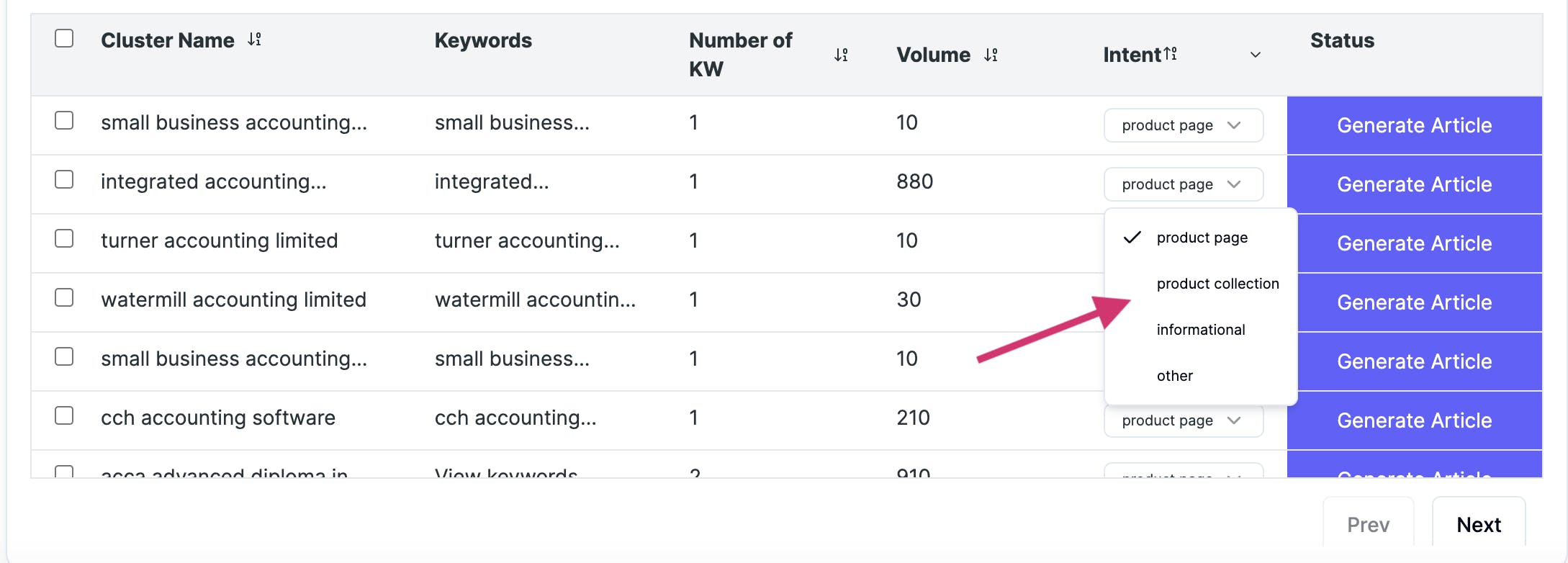
How to Edit Collections on Shopify: A Step-by-Step Guide
This section will provide a step-by-step guide on how to edit collections on Shopify, from changing the availability of a collection to adding products to it.
Changing the Availability of a Collection
To change the availability of a collection on Shopify, you first need to navigate to the 'Collections' section in your Shopify admin panel. Here, you'll find a list of existing collections.
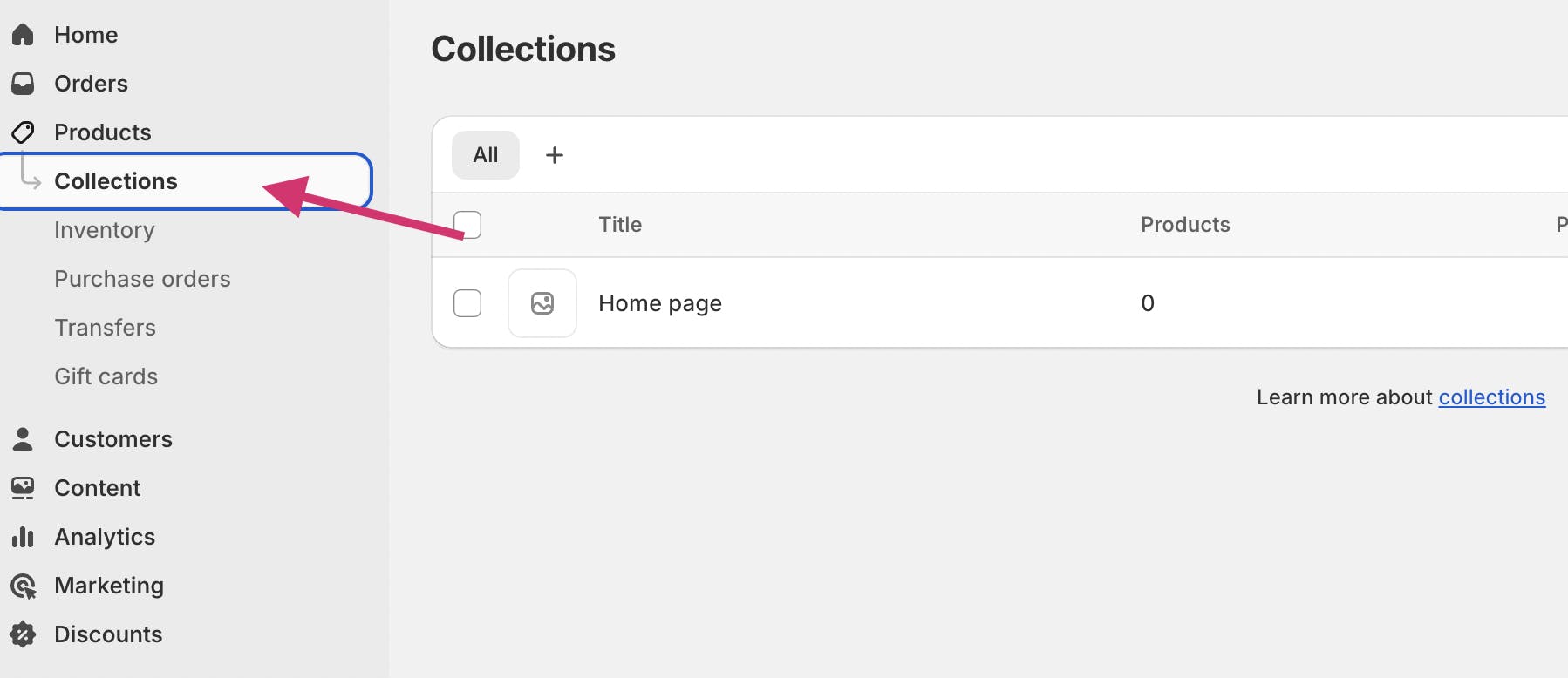
Select the collection you wish to edit. Once inside, you'll see a 'Publishing' section. This is where you can control where your collection appears.

You can choose to make your collection available on your online store, point of sale, or any other sales channels you have set up. Simply check or uncheck the boxes as you prefer.
Remember, changing the availability of a collection does not delete it. It merely controls where it can be seen by your customers.
This feature can help products in a collection reach the right audience, enhancing your store's user experience.
Deleting a Collection
Deleting a collection on Shopify is straightforward. First, navigate to the 'Collections' section in your Shopify admin panel. Here, you'll find a list of existing collections.
Identify the collection you wish to delete. Click on the collection's name to open its details.
Once inside, you'll find a 'Delete' button, typically located at the bottom of the page. Clicking this button will prompt a confirmation message.
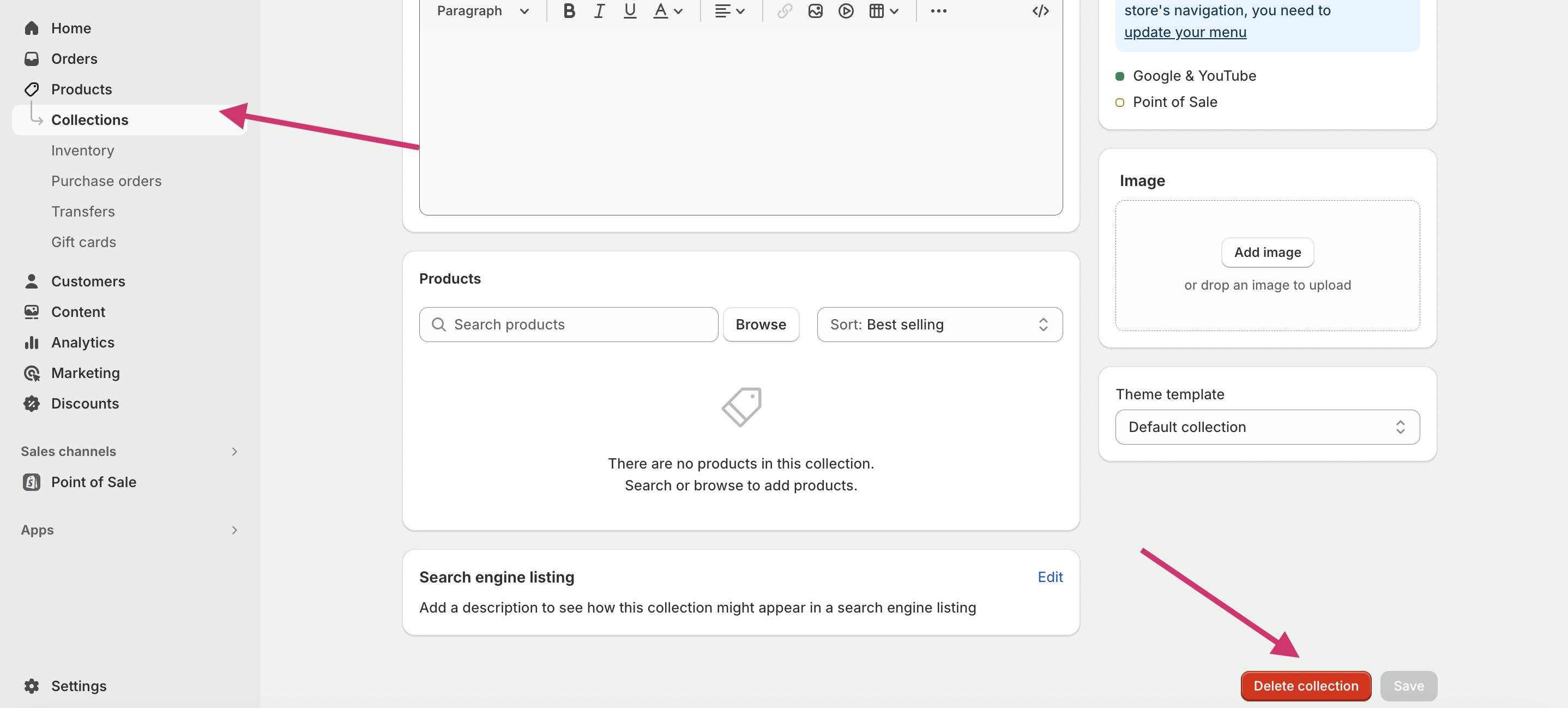
Deleting a collection is permanent and cannot be undone. So, make sure you're certain before proceeding.
Changing the Order of Collections
To change the order of collections on your Shopify store, you'll need to navigate to the 'Themes' section under 'Online store' in your Shopify admin. Here, you'll find the theme you're currently using. Click on 'Customize' to open the theme customizer.
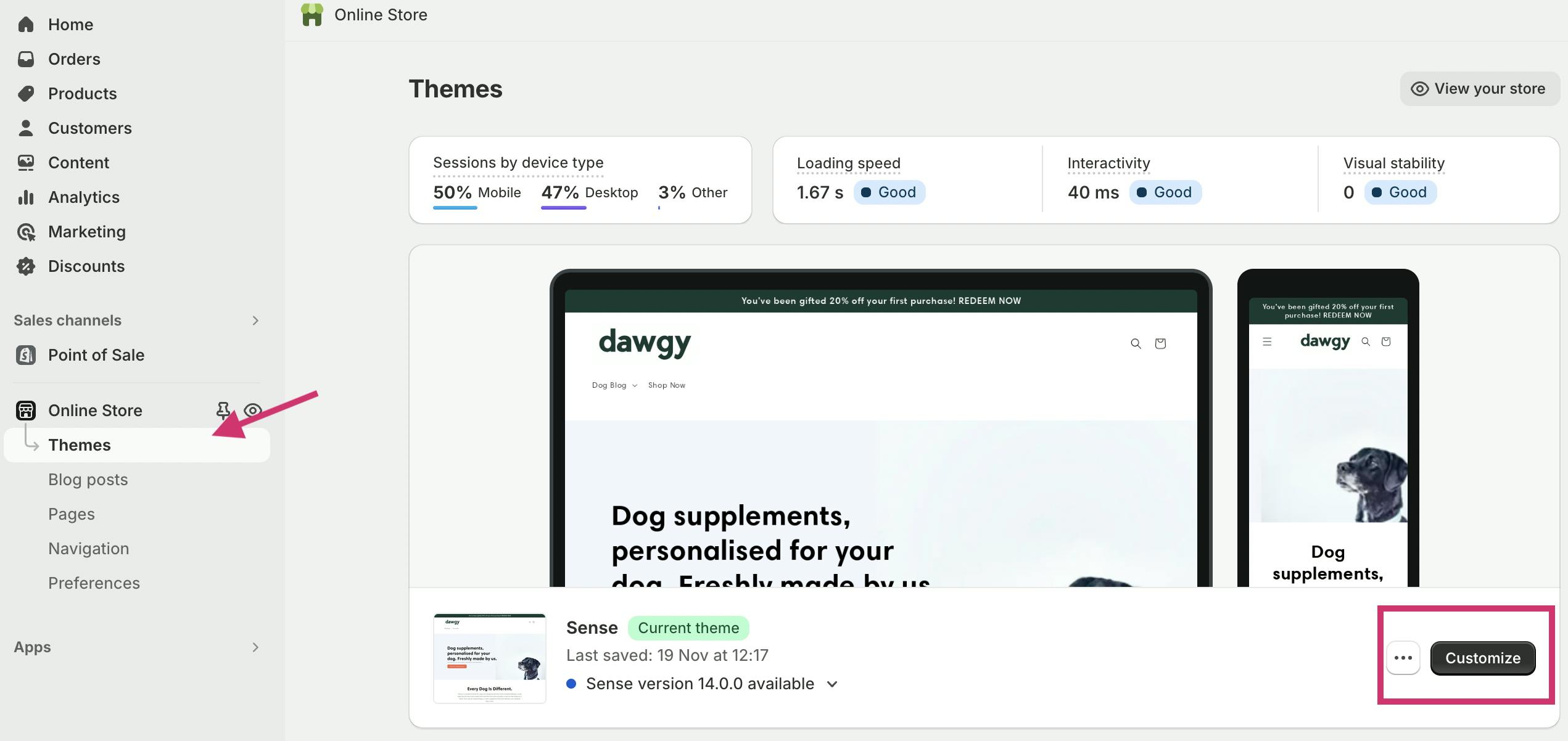
In the theme customizer, you'll see a drop-down menu at the top of the page. Select 'Collections list' from this menu. This will take you to the 'Collections list page' in the left-hand menu.
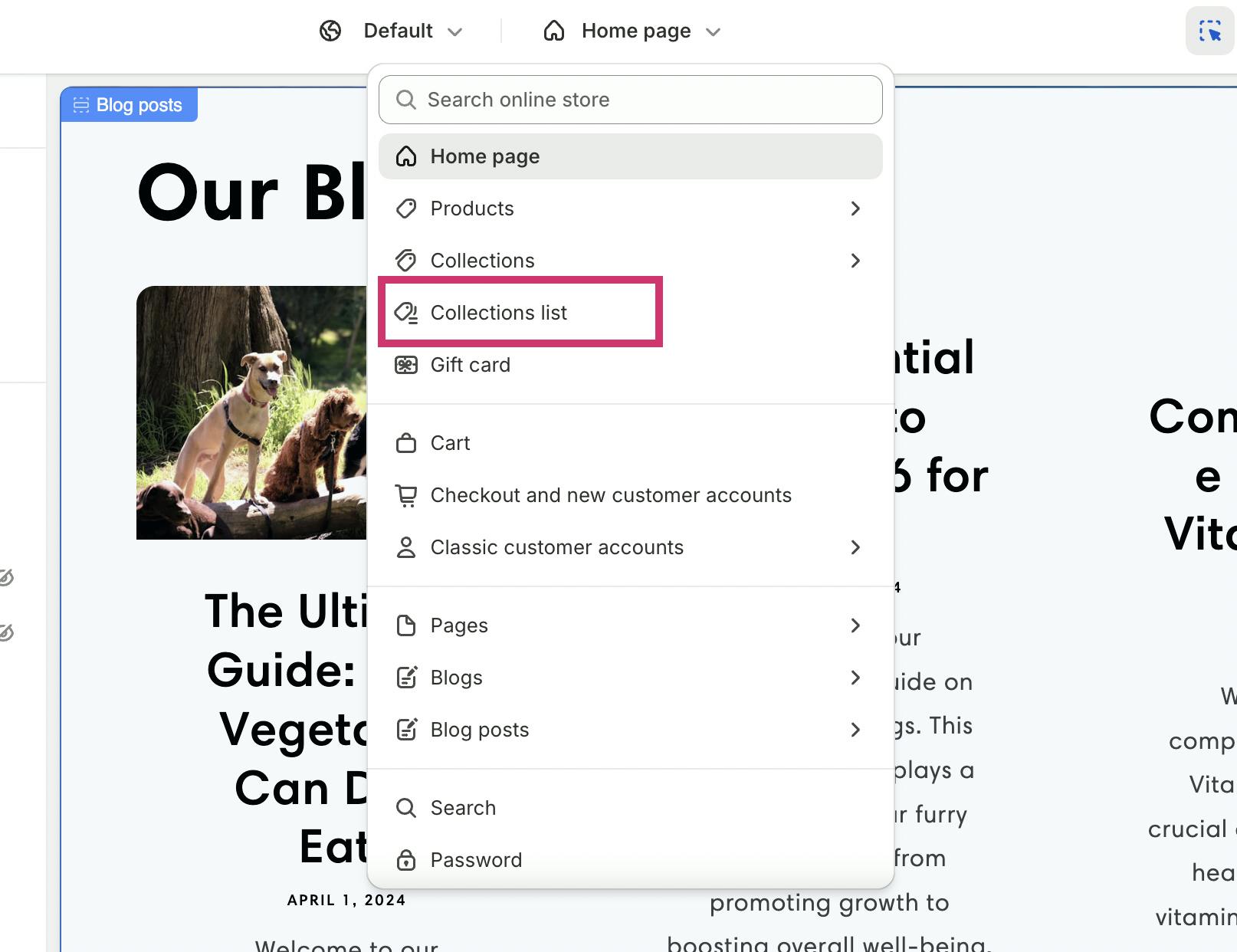
Here, you'll find the 'Sort collections by' drop-down menu. This is where you can change the sort order of your collections list page. Shopify offers several options for sorting, including alphabetically (A – Z or Z – A), by date (new – old or old – new), or by product count (high – low or low – high).
Changing the order of your collections can significantly impact your customers' browsing experience. So, choose a sort order that best suits the nature of your collections and your customers' preferences.
Changing the Layout of a Collection
To change the layout of a collection in Shopify, you'll need to navigate to your Shopify admin panel. From there, head over to the 'Online store' and then 'Themes'. Find the theme you're currently using and click on 'Customize'.
Once you're on the 'Theme customizer' page, you'll see a drop-down menu labeled 'Home page'. Click on it and use the search box to find the collection page you want to edit.
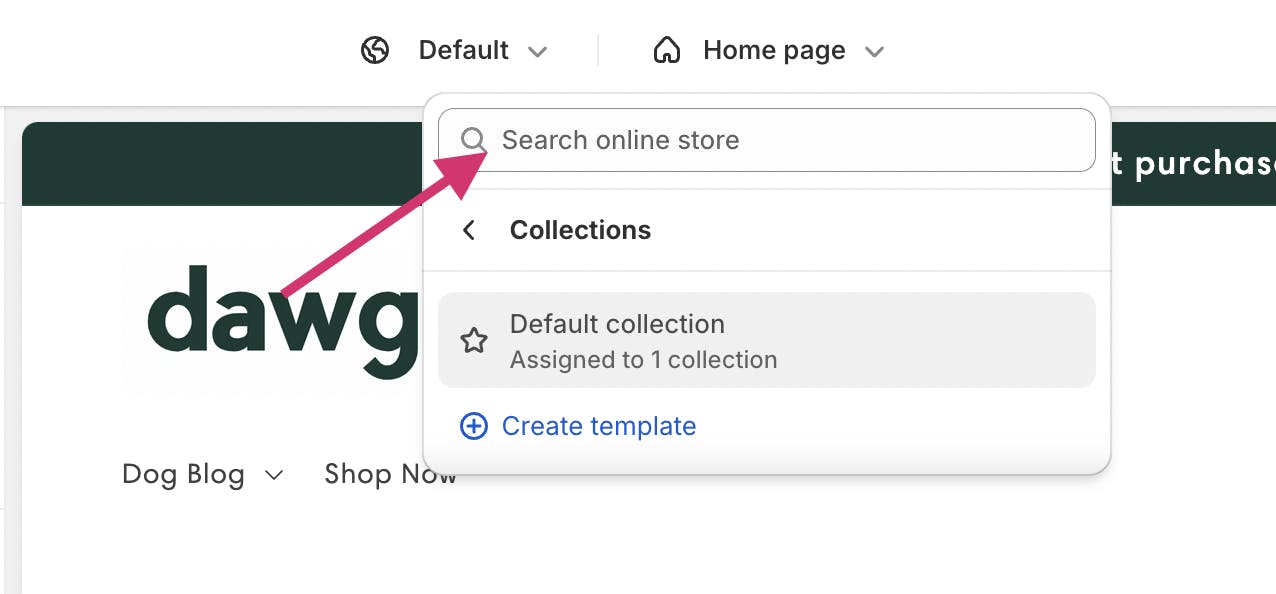
After you've selected the collection page, look for 'Product grid' in the left-hand menu and click on it.
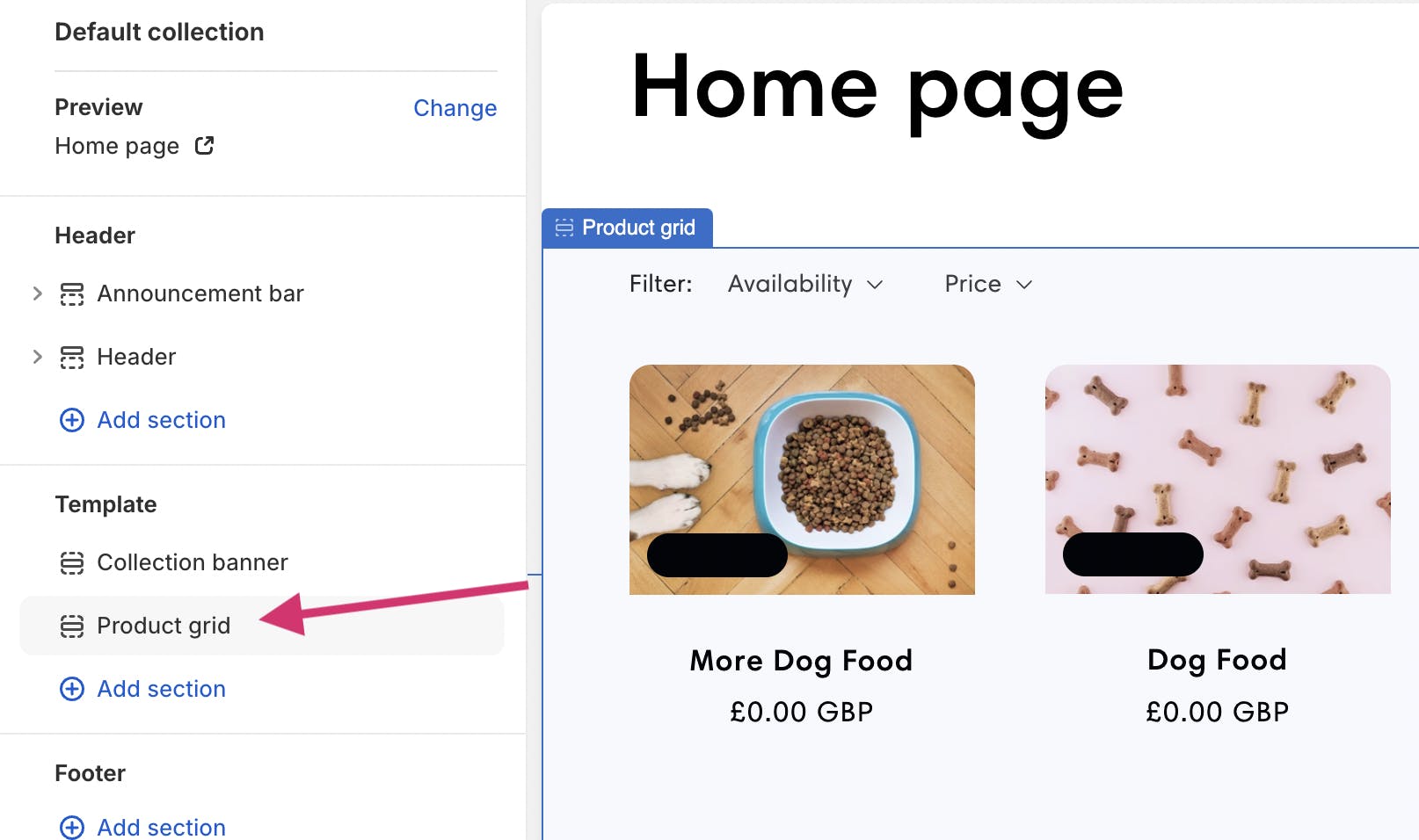
This is where you can adjust the number of products per page and the number of columns displayed on the desktop.
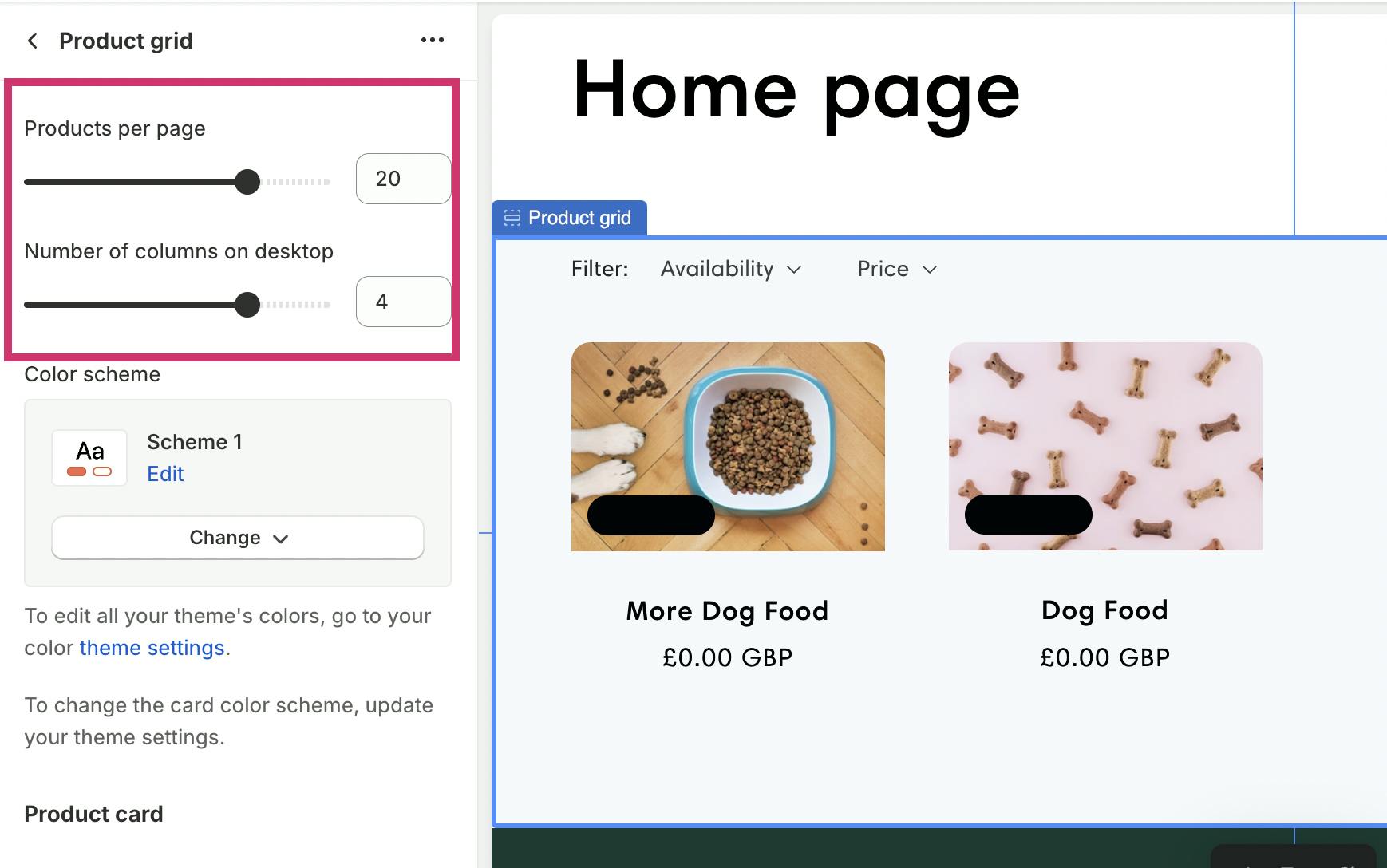
Don't forget about mobile users! Scroll down to the 'Mobile layout' section in the left-hand menu. Here, you can edit how many columns mobile users will see.
Edit Featured Collections on Shopify?
First, you need to access your Shopify admin panel. From there, navigate to the 'Online store' and then 'Themes'.
Find the theme you want to modify and click 'Customize'. In the left-hand menu of the 'Theme Customizer' page, you'll find the 'Featured Collection' option.
Click on it to start editing various elements of your featured collection. This includes the heading text and size, the description, and the number of products you want to display.
If you wish to feature a different collection, scroll down to the 'Collection' section in the left-hand menu. Click 'Change' and then 'Change collection'.
Select the new collection you want to feature and click 'Select'. Once you're satisfied with your changes, click 'Save' in the upper-right corner. This is how you edit collections on Shopify.
Adding Products to a Collection
Adding products to a collection on Shopify is a straightforward process. It's a task that you can accomplish in a few simple steps. First, you need to log into your Shopify admin account. Once you're in, navigate to the 'Products' section in the left-hand menu.
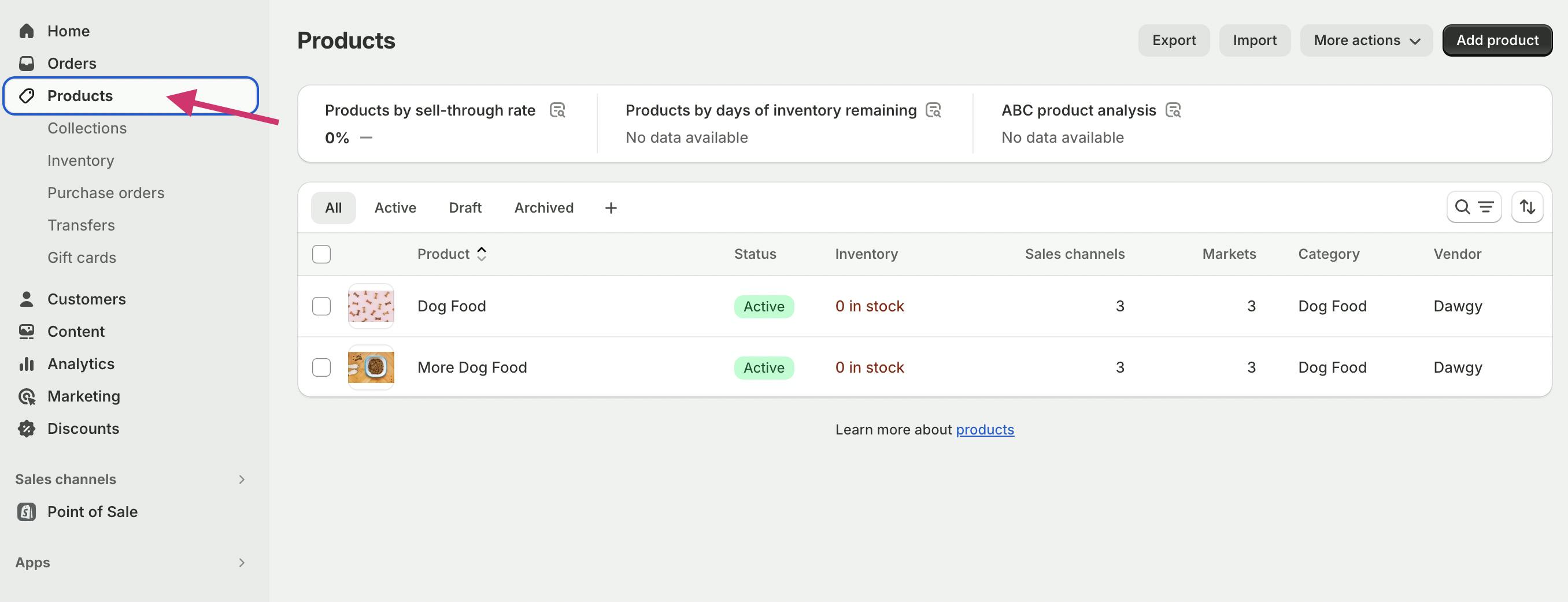
Next, select the product you wish to add to an existing collection. Scroll down to the 'Collections' section and click on the empty search box. This is where you'll choose the collection(s) you want to add the product to.
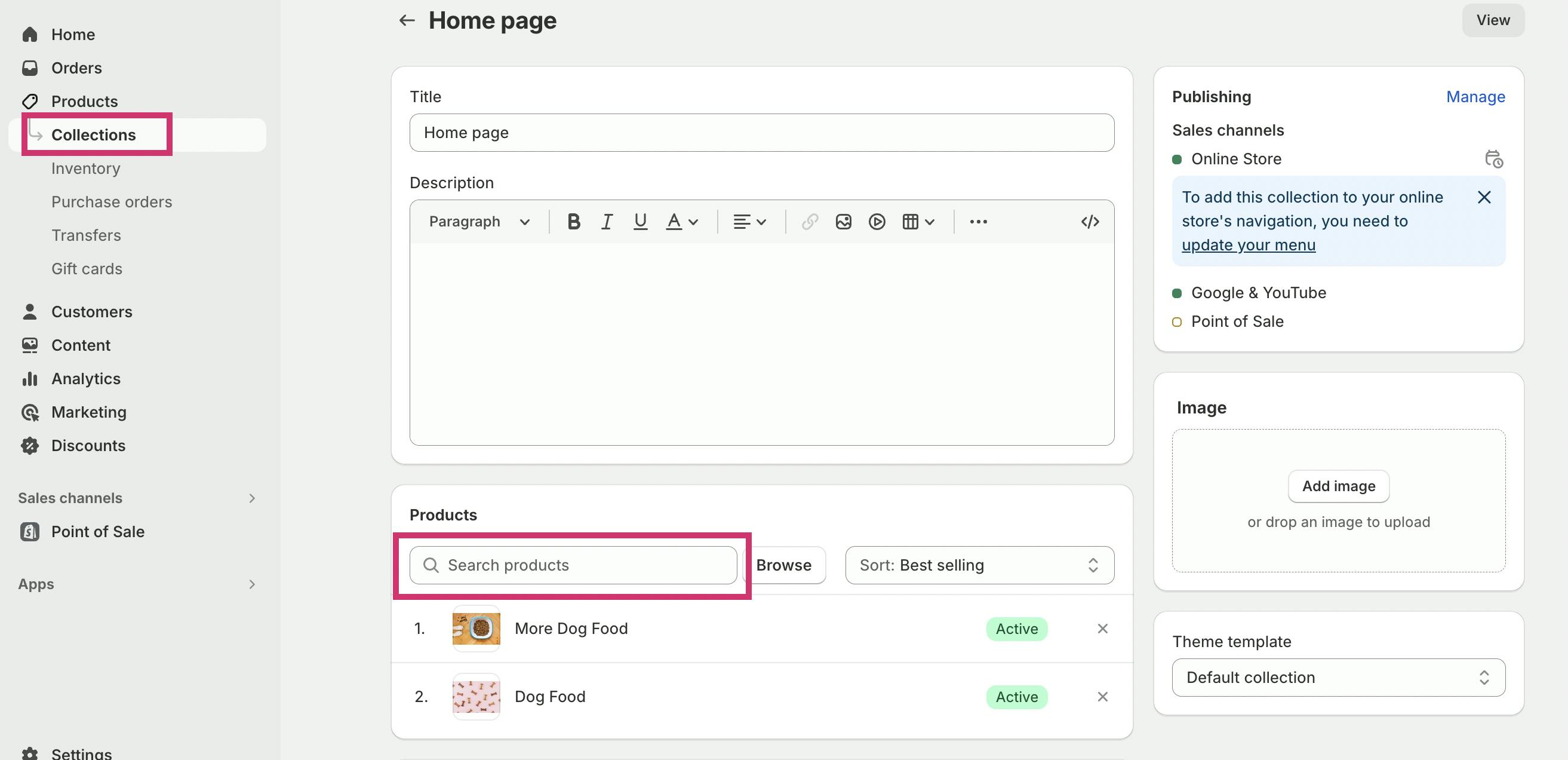
After you've selected the desired collection(s), all that's left to do is click 'Save'. This action will add the product to the chosen collection(s). Remember, you can add a product to more than one collection if it fits into multiple categories.
It's important to note that manual collections start with zero products. You'll need to add products one by one. But don't worry, it's not a time-consuming task. The collection updates the moment you click the 'Done' button after selecting the products.
So, there you have it. Adding products to a collection on Shopify is as easy as pie. With a bit of practice, you'll be able to manage your collections like a pro.
Sorting Products within Collections
Shopify provides a robust platform for managing your online store. One of the key features is the ability to sort products within collections. This can be a game-changer for your business, as it allows you to present your products in a way that best suits your customers' needs.
The product sort order can be adjusted based on various factors. You can sort them by price and date added, or you can even manually arrange them according to your preference. This flexibility gives you full control over how your products are displayed.
To edit the sort order, navigate to the collection you want to modify. Then, select the 'Sort' option and choose your preferred method. Remember, the changes you make will directly impact how your customers view and interact with your products.

Mastering this feature can significantly enhance your store's user experience. It can help guide your customers to the products they are most likely to purchase, thereby increasing your sales.
Customizing Collection Titles and Descriptions
Customizing collection titles and descriptions on Shopify is easy. It's a crucial step in mastering Shopify, as it helps you organize your products better and make your store more user-friendly.
The first step is to navigate to the 'Collections' page on your Shopify admin panel. Here, you'll find a list of all your collections. Click on the one you want to edit.
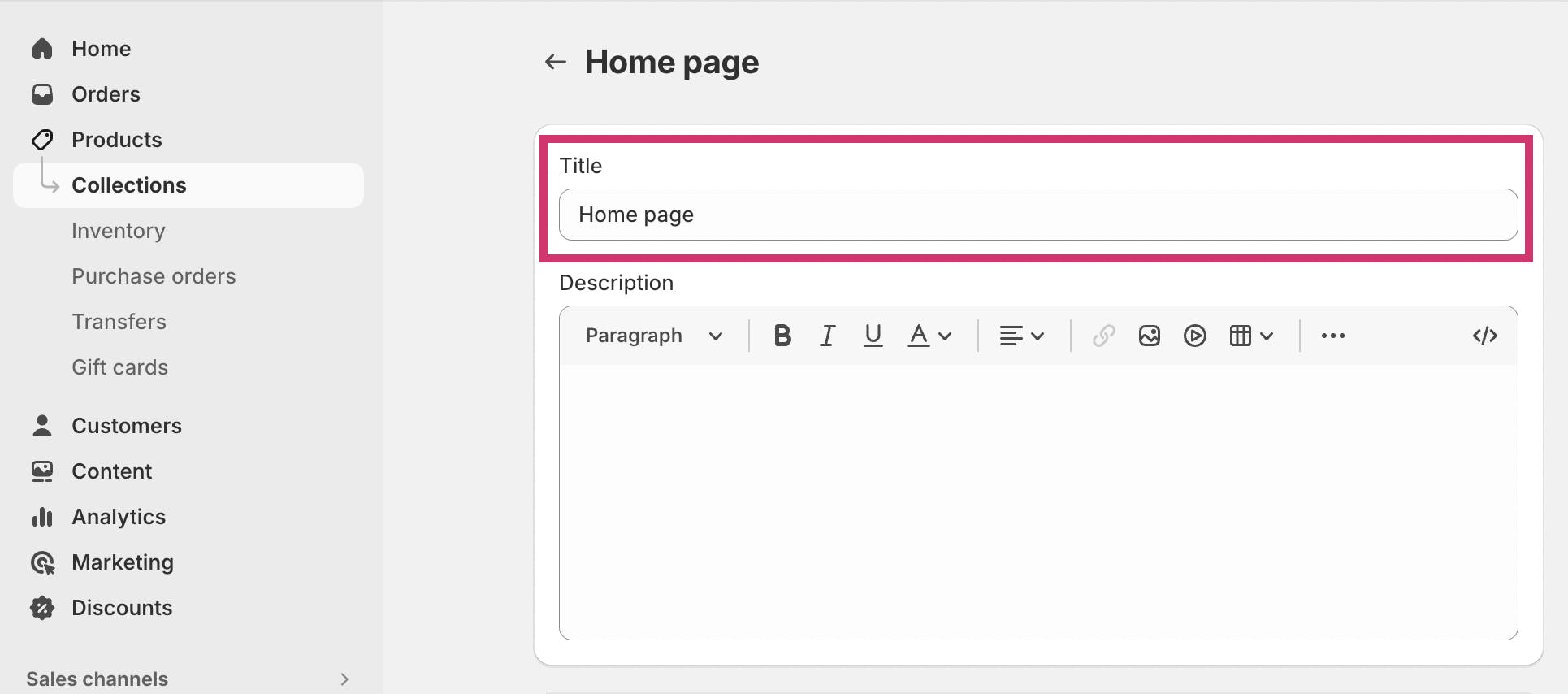
A well-crafted title and description can significantly improve your store's SEO. So, take your time to create compelling and keyword-rich content.
Wrapping Up: Editing Collections on Shopify
Whether you're looking to add products to an existing collection, change the sort order, or customize the title and description, this guide has provided you with the necessary tools to make these changes with ease. Remember, the way you group your products and present your collections can significantly impact your customers' shopping experience.
As your product range expands and customer preferences evolve, your collections should reflect these changes. If you need help determining the correct collection page architecture or creating SEO-optimized content for your Shopify store, try Strategically AI today for free.
Happy selling!
-p-500.png)




