If you're a Shopify store owner, you know the importance of collections in organizing your products.
But what happens when you need to remove a product from a collection or even remove an entire collection?
In this guide, we'll walk you through the steps to remove a collection and even how to exclude a product from a collection.
The Role of Collections in Shopify Website Development
Collections are essentially groups of products that share certain characteristics. These characteristics could range from a common theme, such as 'Summer Collection,' to a shared attribute, like 'Leather Products.'
Collections are a powerful tool for organizing your store's inventory in a way that makes sense to your customers. They allow you to curate your products into meaningful categories, making it easier for shoppers to find what they're looking for.
They can be used to highlight specific products, promote sales, or showcase new arrivals. They can be featured on your homepage, included in your site's navigation, or even linked to from other parts of your site.
Collections are a key component of your store's structure and layout. They help shape the customer's shopping experience, guiding them through your store and influencing their purchasing decisions.
But perhaps most importantly, collections are essential for SEO. By creating granular collections pages that neatly align with your customer search terms, for example:
- Beige carpet
- Carpet for house
- Etc
You provide an SEO-optimized gateway for customers to find your products. At Strategically AI, we analyze your keywords to determine clusters applicable for collection pages and then reverse-engineer the content to align with the search intent. Try it for free here.
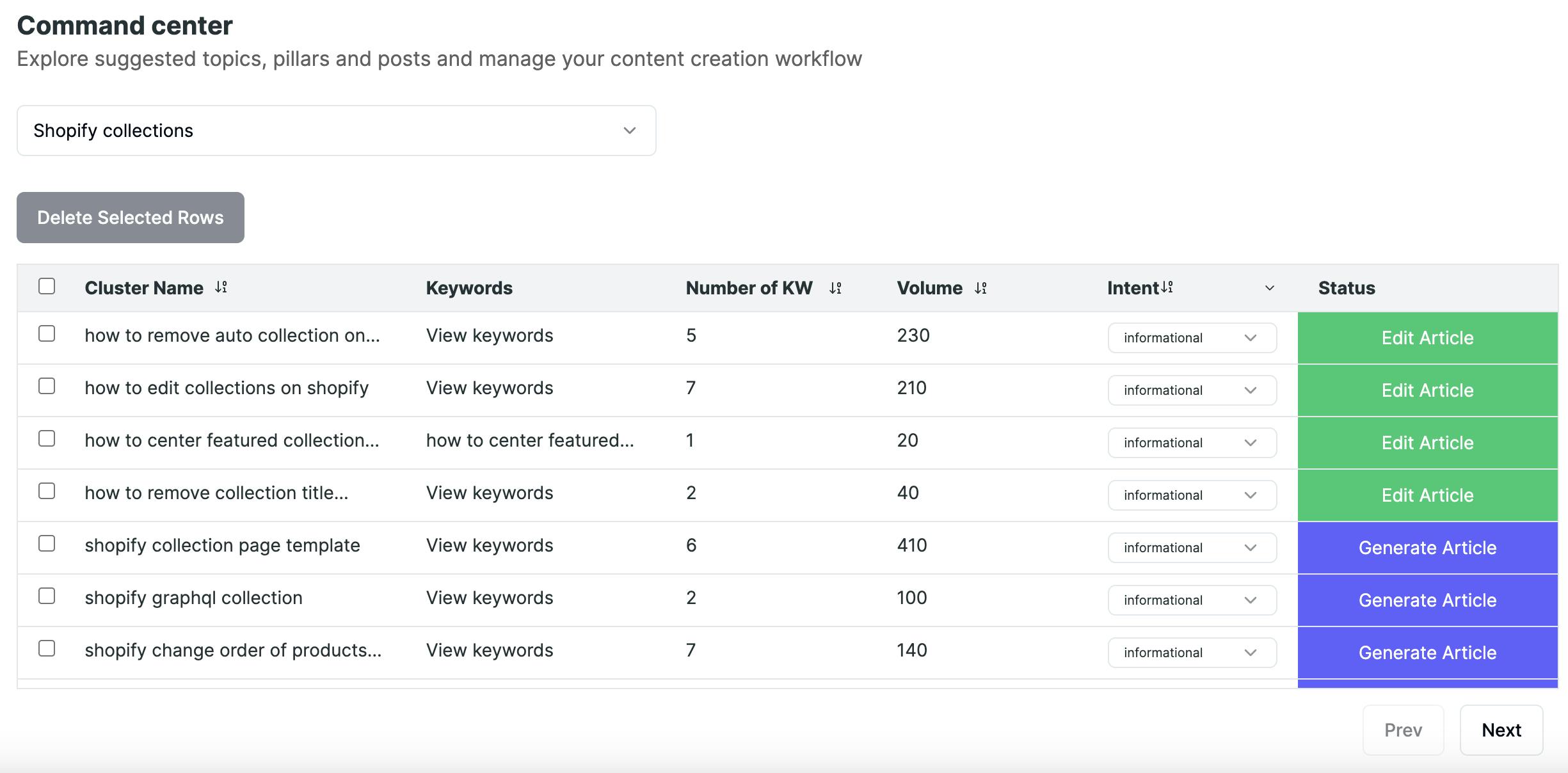
However, managing collections can be a complex task, especially as your store grows and evolves. This is where automation comes in. Shopify provides tools to automate the creation and management of collections, saving you time and effort.
But what if you want to remove a collection? Or exclude a product from a collection? These tasks require a different set of steps, which we'll explore in the following sections.
How to Automate Collections in Shopify
Automating collections in Shopify is a powerful tool that can save you time and effort, especially if you have a large inventory. Here's how you can set up auto collections:
- Navigate to the Collections Section: From your Shopify admin dashboard, go to Products > Collections.
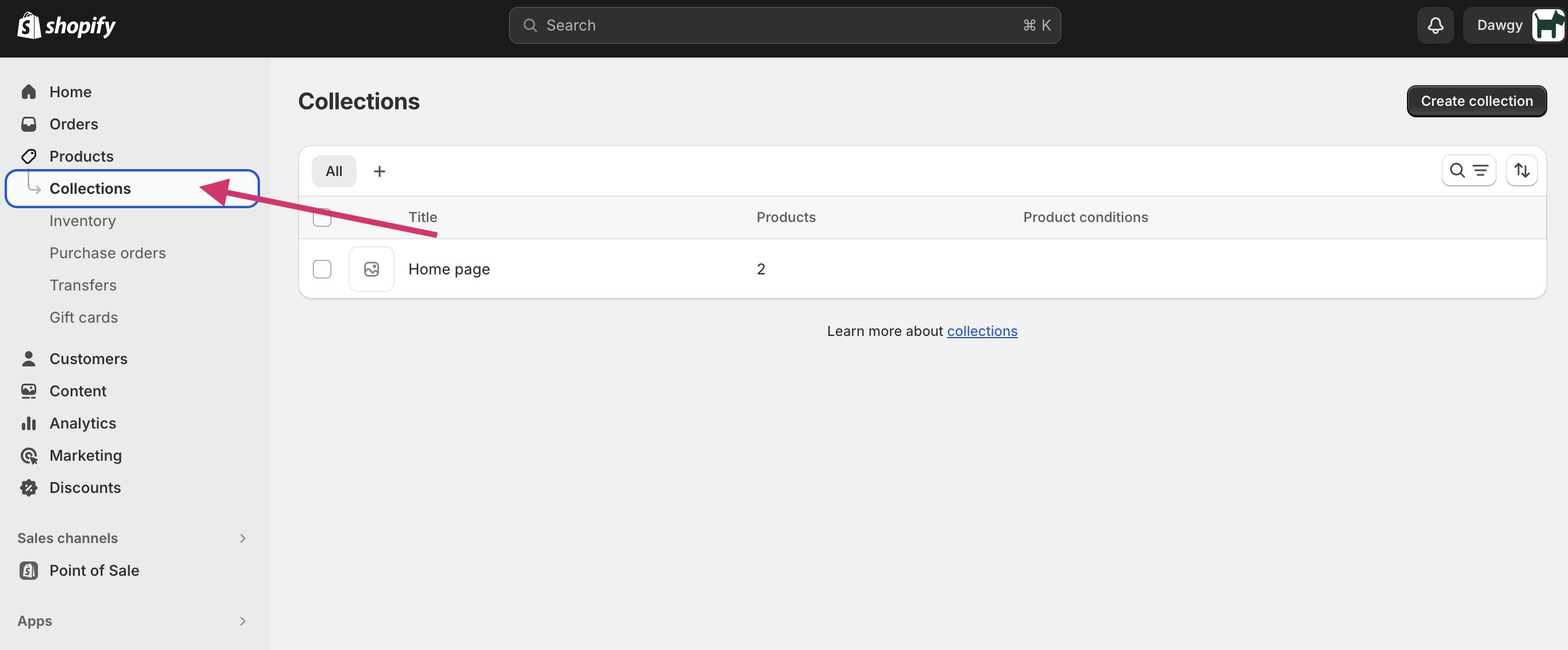
- Create a New Collection: Click on Create a Collection.
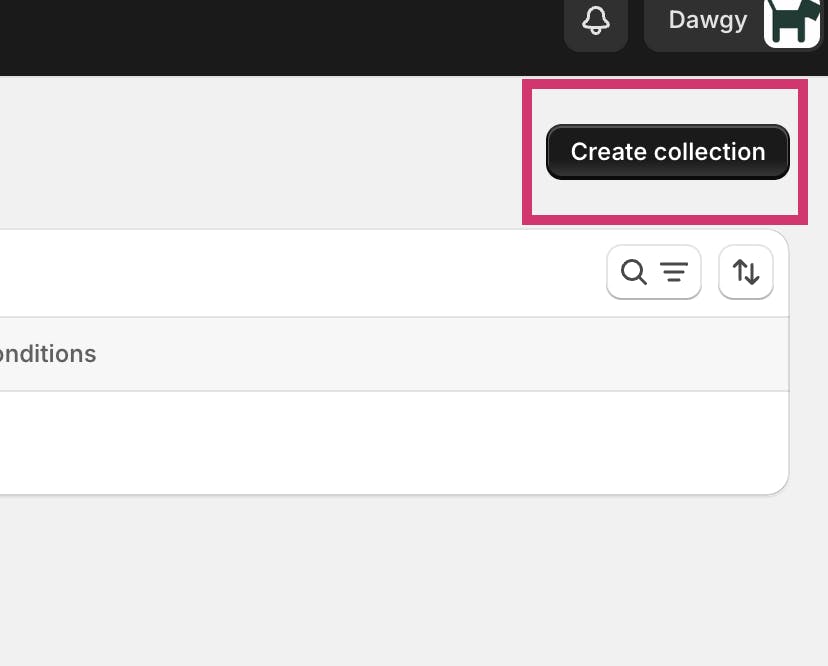
- Choose Collection Type: Select Automated as the collection type.
- Set Conditions: Define the conditions that will automatically group your products. You can set up to 60 conditions for each auto collection. These conditions can be based on product type, tags, or price ranges.
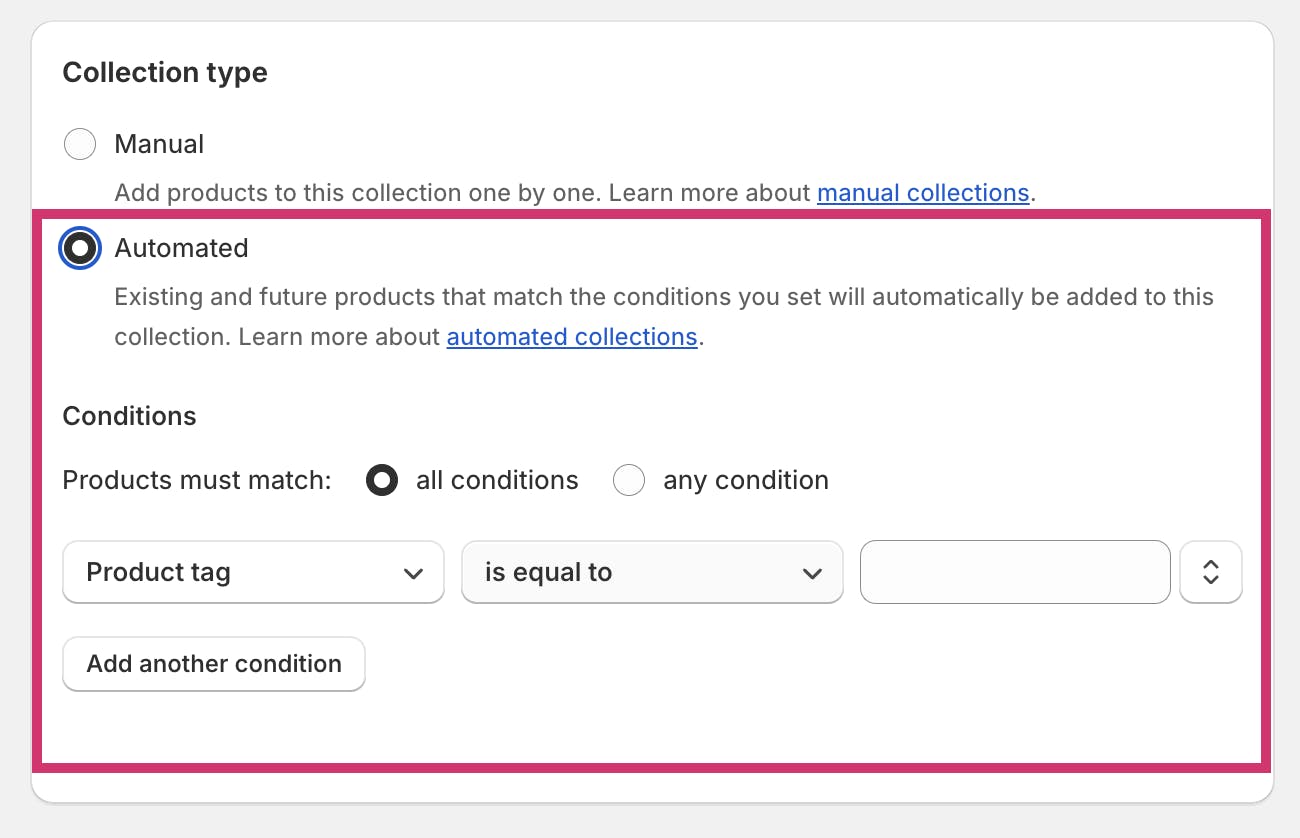
- Save Your Settings: Click Save to finalize your auto collection.
Remember, the conditions you set will determine which products are included in the collection. For instance, if you set a condition for all products under $20, any product priced at $20 or less will automatically be added to this collection.
However, be aware that misconfigured conditions or overlaps in product attributes can lead to products being included in unintended collections. Therefore, it's crucial to carefully consider the uniqueness of each condition and the potential overlap with other collections.
Also, keep in mind that Shopify allows you to create up to 5,000 automated collections, which should be sufficient for most stores. But if you ever need to disable an auto collection temporarily, you can hide it from all sales channels without deleting it.
Steps to Remove a Collection in Shopify
To remove a collection an automated collection in Shopify, open the collection and scroll to the bottom of the page. Click Delete Collection.
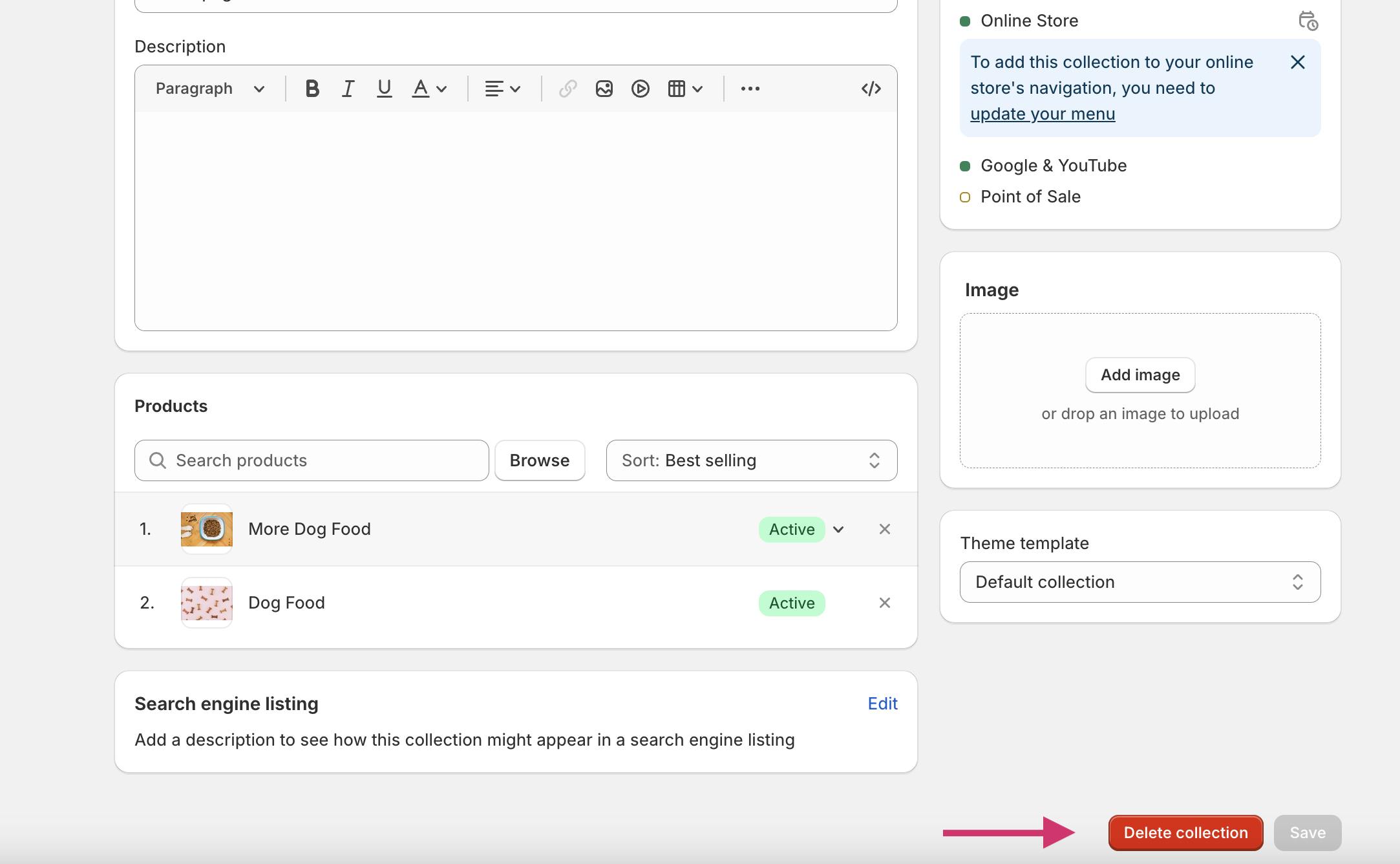
Links to deleted collections are automatically removed from your online store menus. You can also delete multiple collections at once using a bulk action. Be aware that once a collection is deleted, it is permanently removed from your Shopify admin.
There's also an option to hide a collection from a sales channel without deleting it. Click on Manage here and then hide it from your online store:
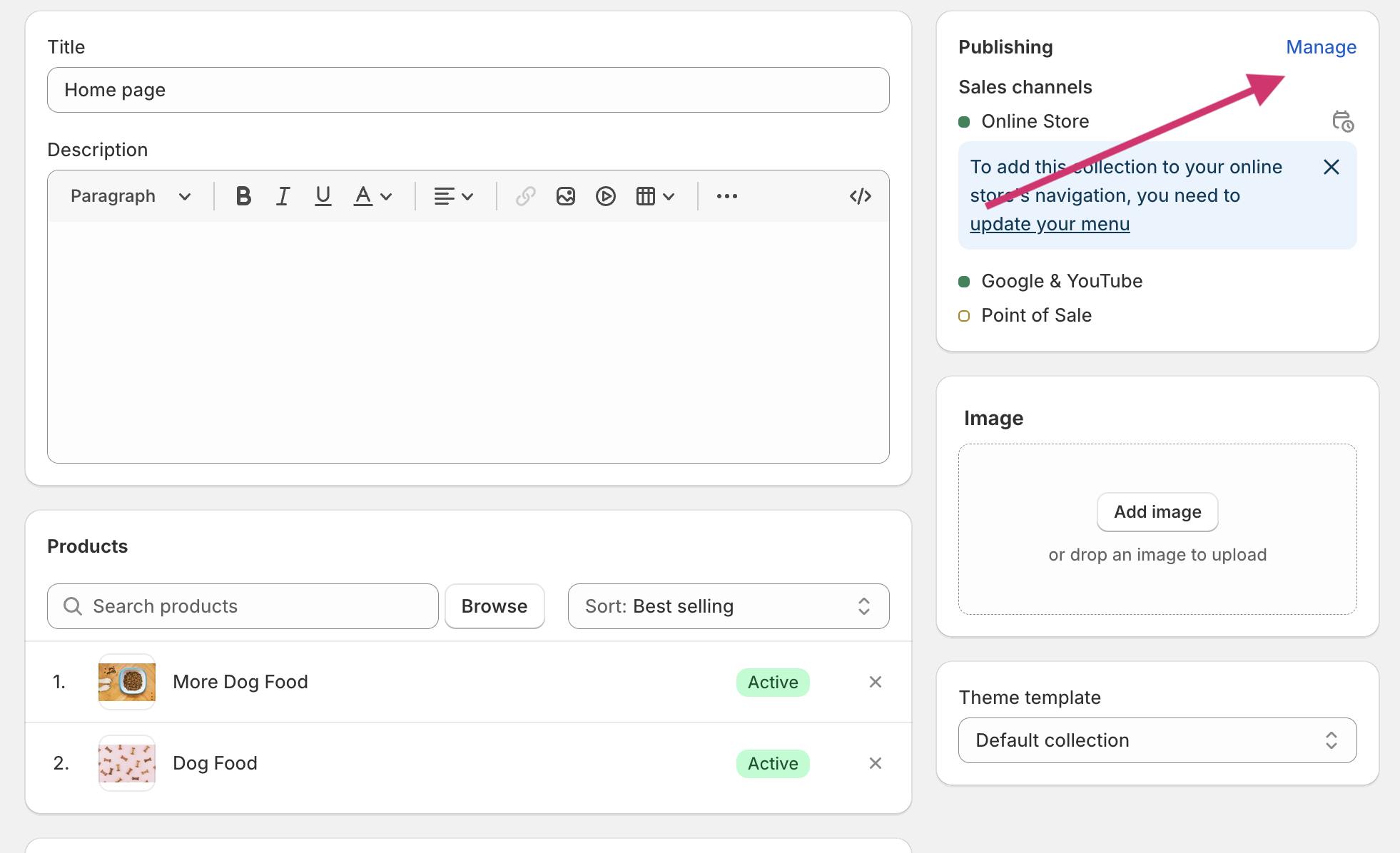
How to Exclude a Product from a Collection
Excluding a product from a collection in Shopify is not as straightforward as it might seem. This is because collections in Shopify are governed by set conditions, and to exclude a product; you need to ensure it no longer meets these conditions. Here's a step-by-step guide on how to do this:
- Identify the product: The first step is to identify the product you want to exclude from the collection. This could be any product that you feel doesn't fit into the collection or one that you simply don't want to be part of it.
- Understand the collection's conditions: Next, you need to understand the conditions that govern the collection. These could be based on the product's tags, type, price, or any other attribute.
- Change the product's attributes: Once you understand the collection's conditions, you need to change the product's attributes so that it no longer meets these conditions. This could involve changing the product's tags, type, price, or any other attribute that is part of the collection's conditions.
- Verify the change: After making the changes, verify that the product has indeed been excluded from the collection. You can do this by checking the collection and seeing if the product is still there.
The goal is to create conditions that are as specific as possible to prevent unrelated products from inadvertently being grouped together. By following these steps, you can effectively exclude a product from a collection in Shopify.
Final Thoughts on Managing Collections in Shopify
Whether you're looking to automate collections, remove a product, or modify your theme to better suit your collection needs, understanding the steps involved is key.
Remember, you have the power to customize your store. With the right knowledge, you can easily navigate through your collection page, link to collections, and even include or exclude products as you see fit.
In the end, it's all about creating a seamless shopping experience for your customers. So, don't shy away from exploring Shopify's many features.
With a little practice, you'll quickly become a pro at managing your auto collection tags and product tags.
If you need help determining which keywords to target with collection pages or creating SEO-optimized content for the eCom store, try Strategically AI for free today.
-p-500.png)




